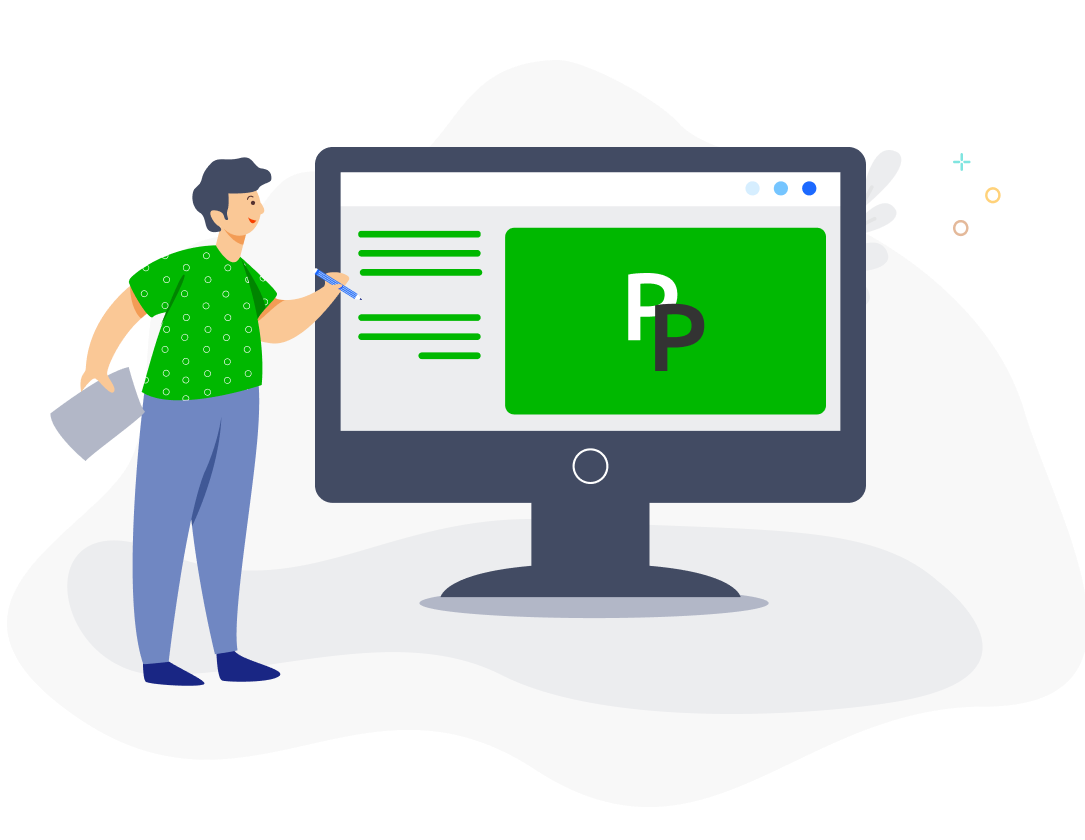If you start running payroll in PayrollPanda during the year, we recommend you lock payrolls for months prior to your first payroll month. For example, if your first payroll in PayrollPanda is June payroll, you should lock January to May payrolls.
There are 2 reasons to lock prior payrolls:
• If you input your company’s previous payslip data in the employees’ profiles but later accidentally approve a prior payroll, the employees’ previous payslip data for that month will be changed to the data in the approved payroll.
• When you change personal or salary information in an employee’s profile, any open payrolls (payrolls which are not either locked or approved) are recalculated. Your changes will be saved faster if you lock any prior payrolls you will not be running.
You can lock any payroll by clicking on the lock icon for the relevant payroll month under your Payroll tab.
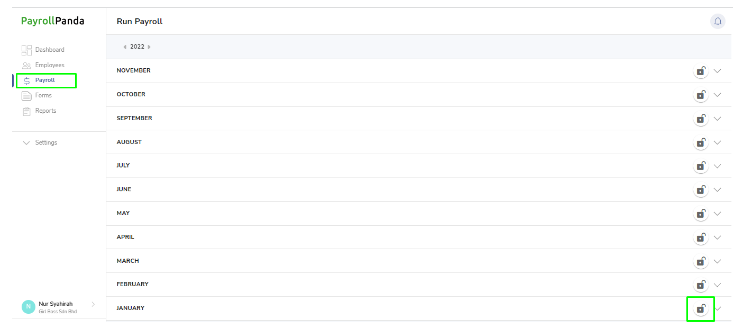
Click on Confirm to lock your payroll.
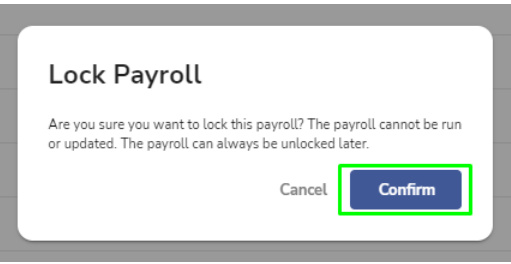
Once the payroll has been locked, the lock icon will appear as locked.
![]()
You can unlock the payroll at any time by clicking on the lock icon and clicking on Confirm.
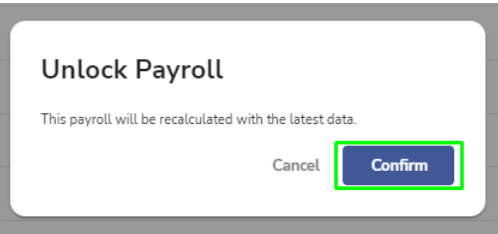
The lock button will again show as unlocked.
Once you start running payrolls in PayrollPanda, you do not need to lock the payrolls which you have completed, since approved payrolls cannot be modified unless they are reopened.