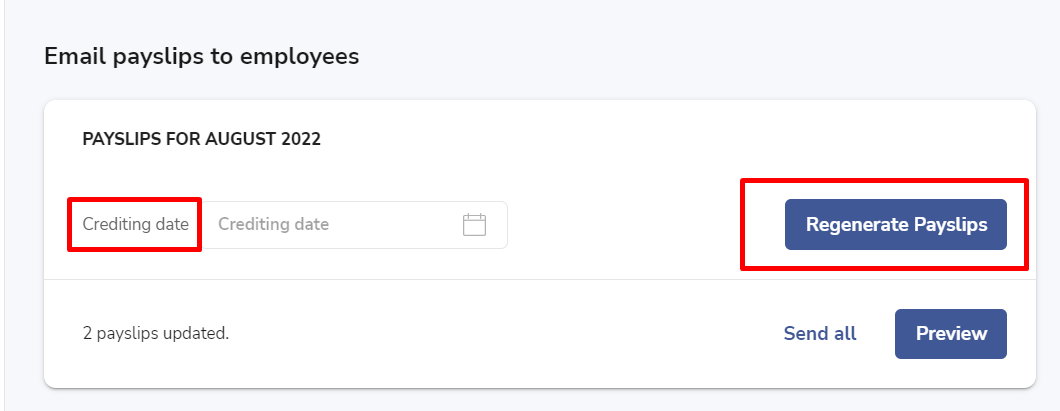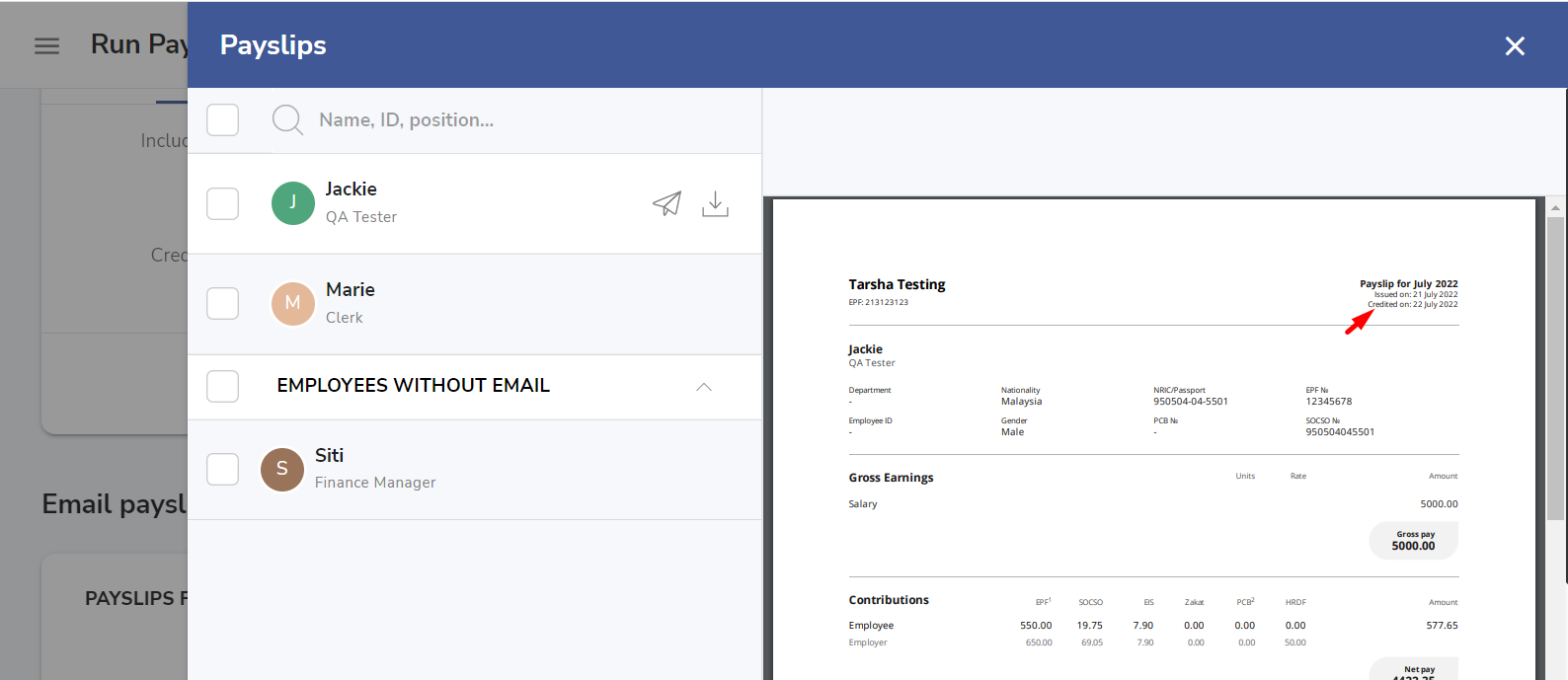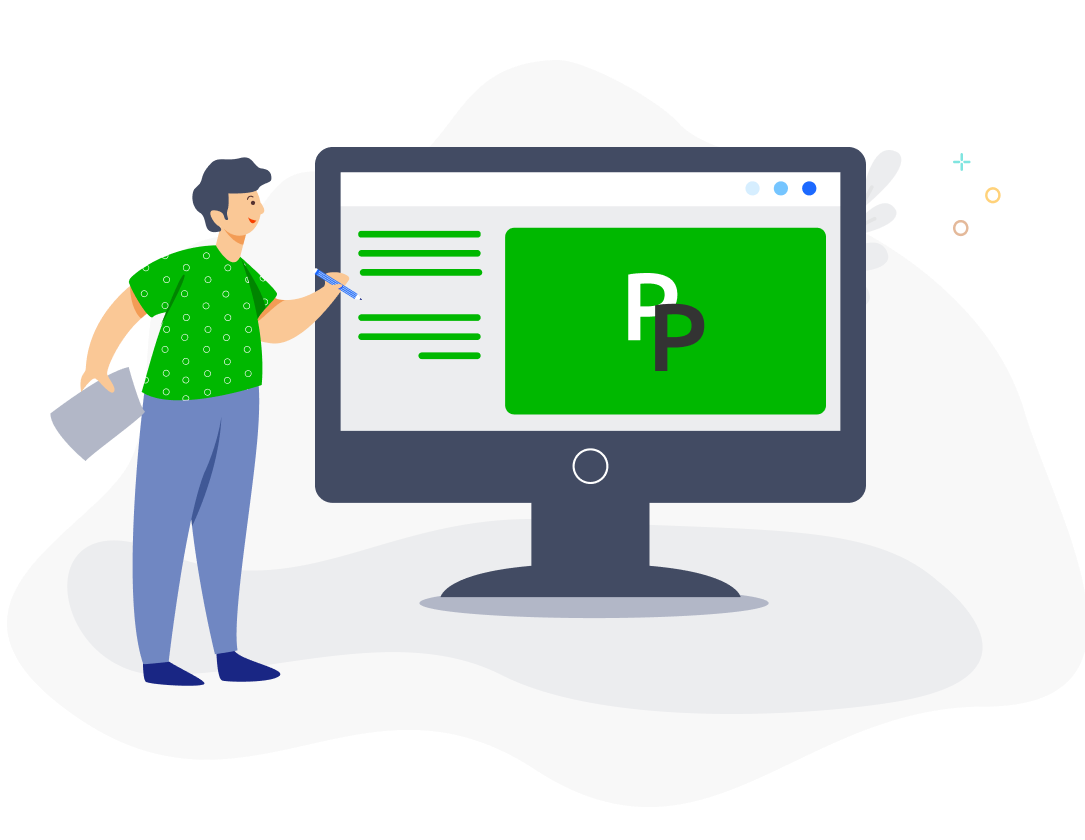After you approve your payroll, you can download files to make salary and statutory submissions and payments via your bank portal or the statutory portals. You can also download your payslips and email them to your employees.
Download payment and payroll files
Click on the Bank Payment tab to download files for salary and statutory submissions and payments via your bank portal. You can choose whether to download salary and/or statutory files and enter a crediting date which are required for certain banks/payments.
Currently we support batch payment files for CIMB Bank, Maybank, Hong Leong Bank, RHB Bank, Public Bank, OCBC Bank, AmBank, Alliance Bank, UOB Bank, HSBC and JP Morgan.

Under the Manual Payment tab, you can download statutory files for submission and payment of contributions via the individual statutory portals if you are not making submission and payment using our statutory bank files.
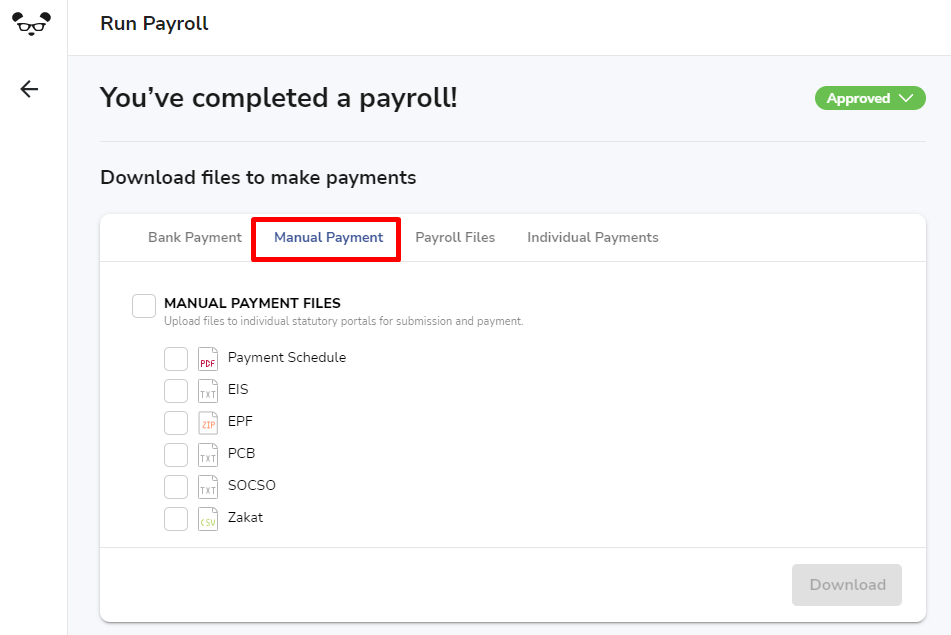
- PCB txt file: You can use the text file for online PCB submission and payment via e-Data PCB portal. Read more on how to upload the file to e-Data PCB.
-
EPF i-Akaun csv file: File for upload to KWSP i-Akaun for EPF submission and payment. Click the link to find out how to upload the file to i-Akaun.
-
SOCSO + EIS combined txt file: You can upload this file to the Perkeso Assist Portal for SOCSO and EIS submission and payment. You can refer to the guidance in this article how to pay SOCSO via the Assist Portal.
Under the Payroll Files tab, you can download your payroll summary, payslips and PCB calculation to keep on file, as well as a copy of the CP39 LHDN form for a record of your PCB submission. Records of your EPF and SOCSO/EIS submissions will be automatically updated in your statutory employer accounts within a few working days when you upload our contribution files via your bank portal or via the statutory portals.
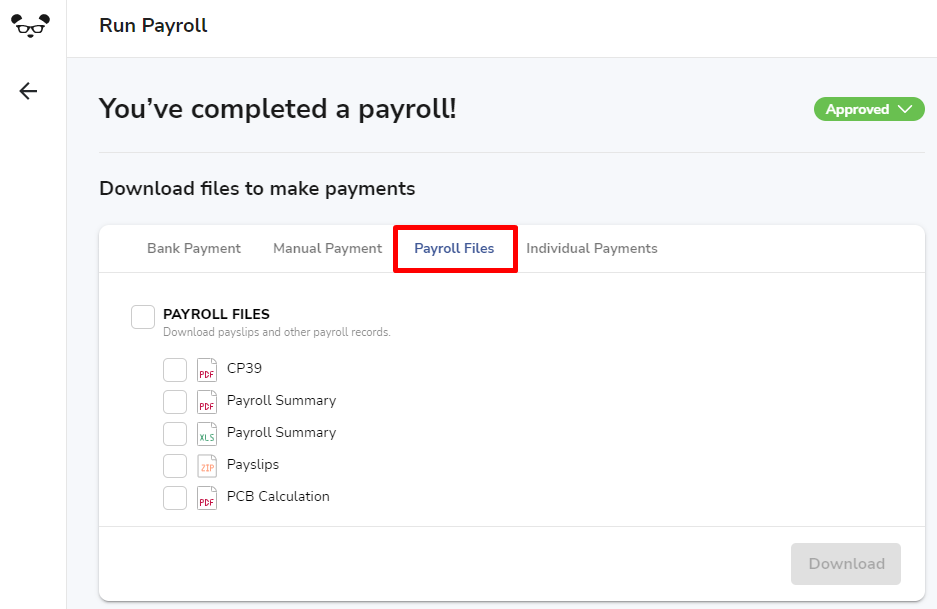
Click on the Individual Payments tab if you prefer to download salary bank files and/or statutory bank or manual files for certain employees only. You can use the filters provided to select employees under a particular location, department or other basis listed. You can also download salary bank files to pay only selected payroll items like a bonus or commission to all or selected employees.
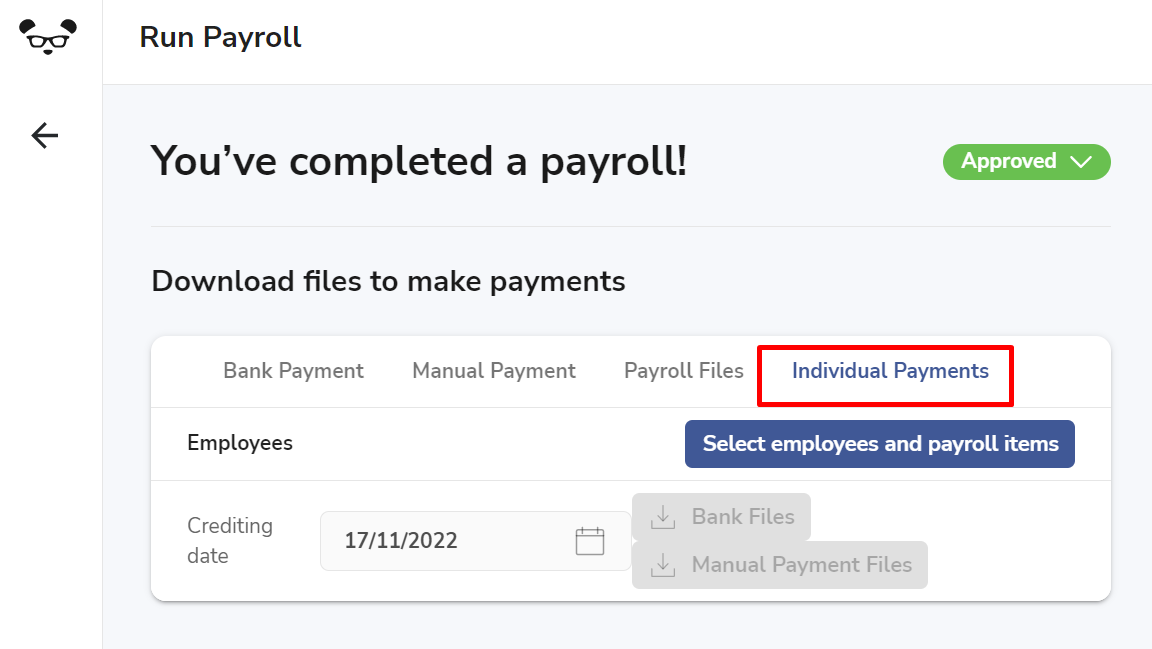
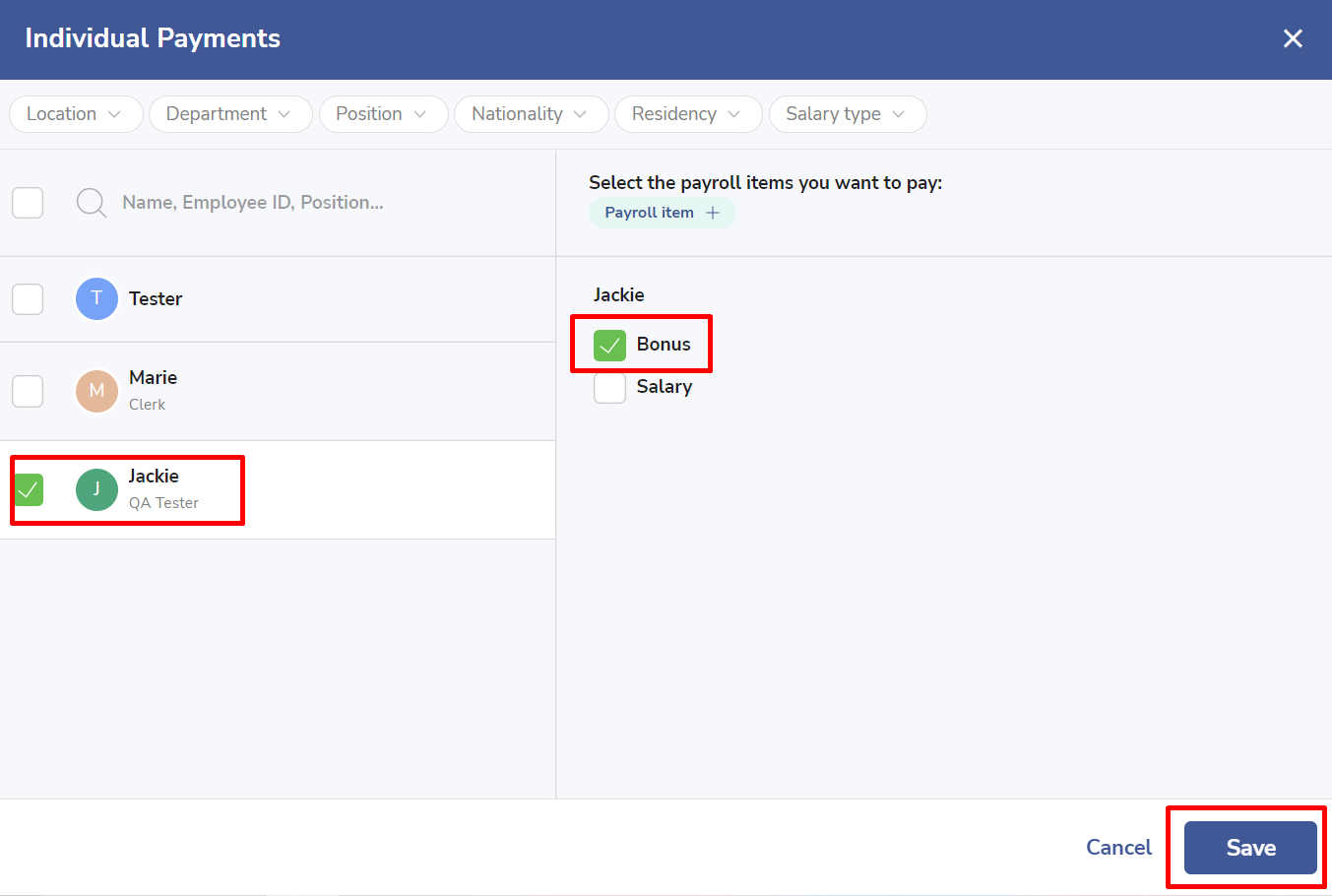
You can then choose to download Bank Files and/or Manual Payment Files. Please note that statutory files are only provided where all payroll items are selected for an employee. If a payroll item is being paid separately, the statutory contributions should be paid together on the full monthly pay.
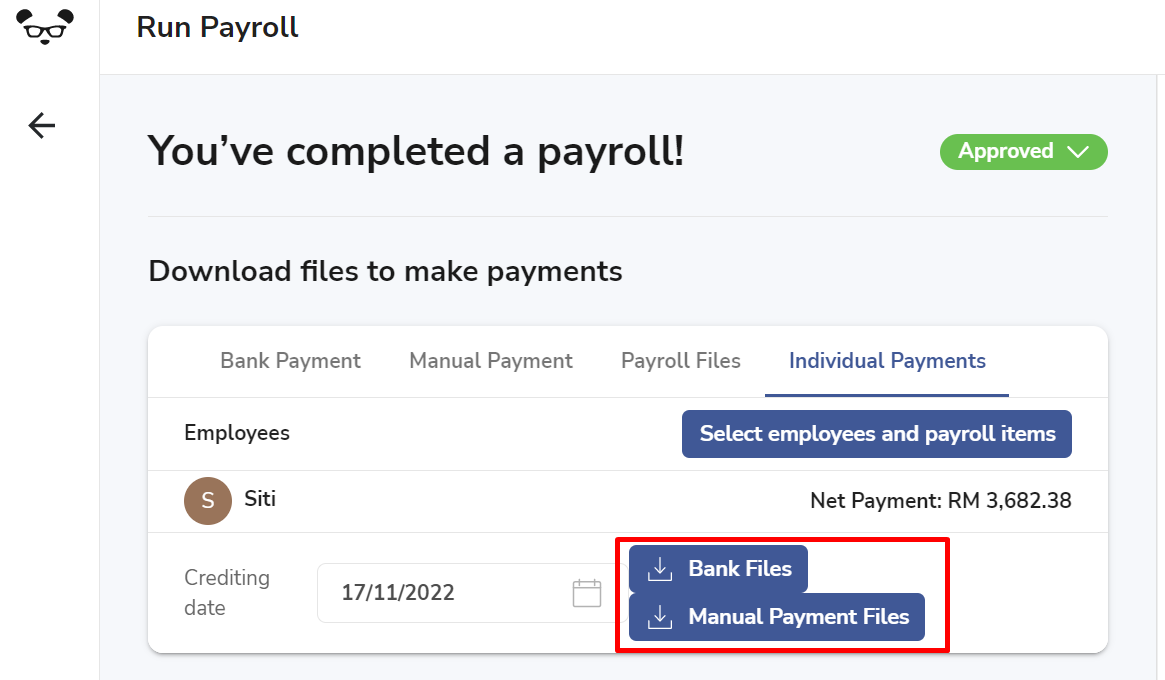
Send/download payslips
After approving your payroll, you can email the payslips to your employees by clicking on Send All.
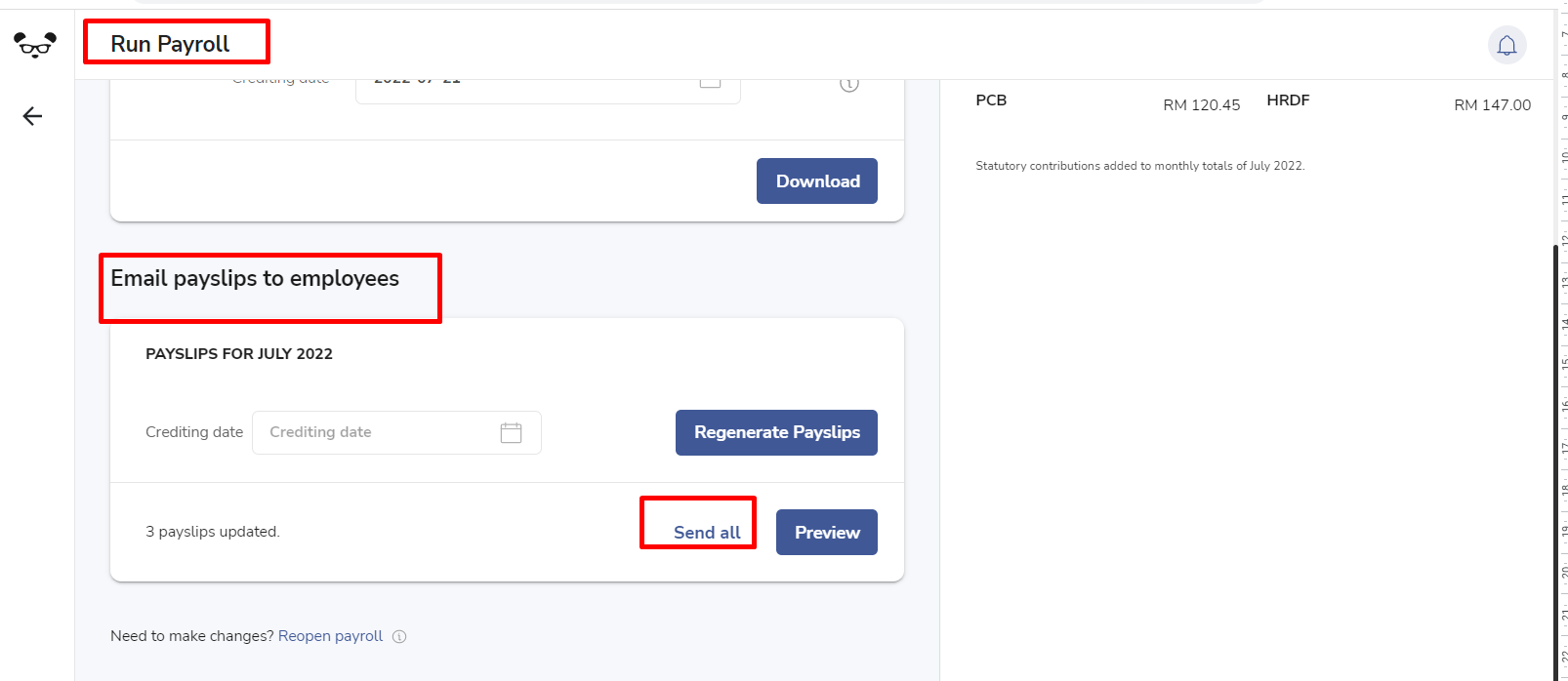
If you want the crediting date of your salary payments to appear in the payslips, set the crediting date and click on Regenerate Payslips before clicking on Send All.
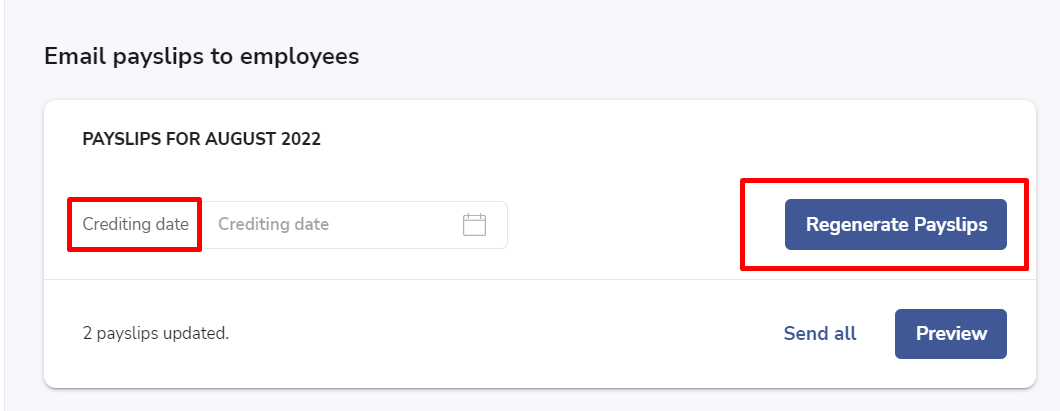
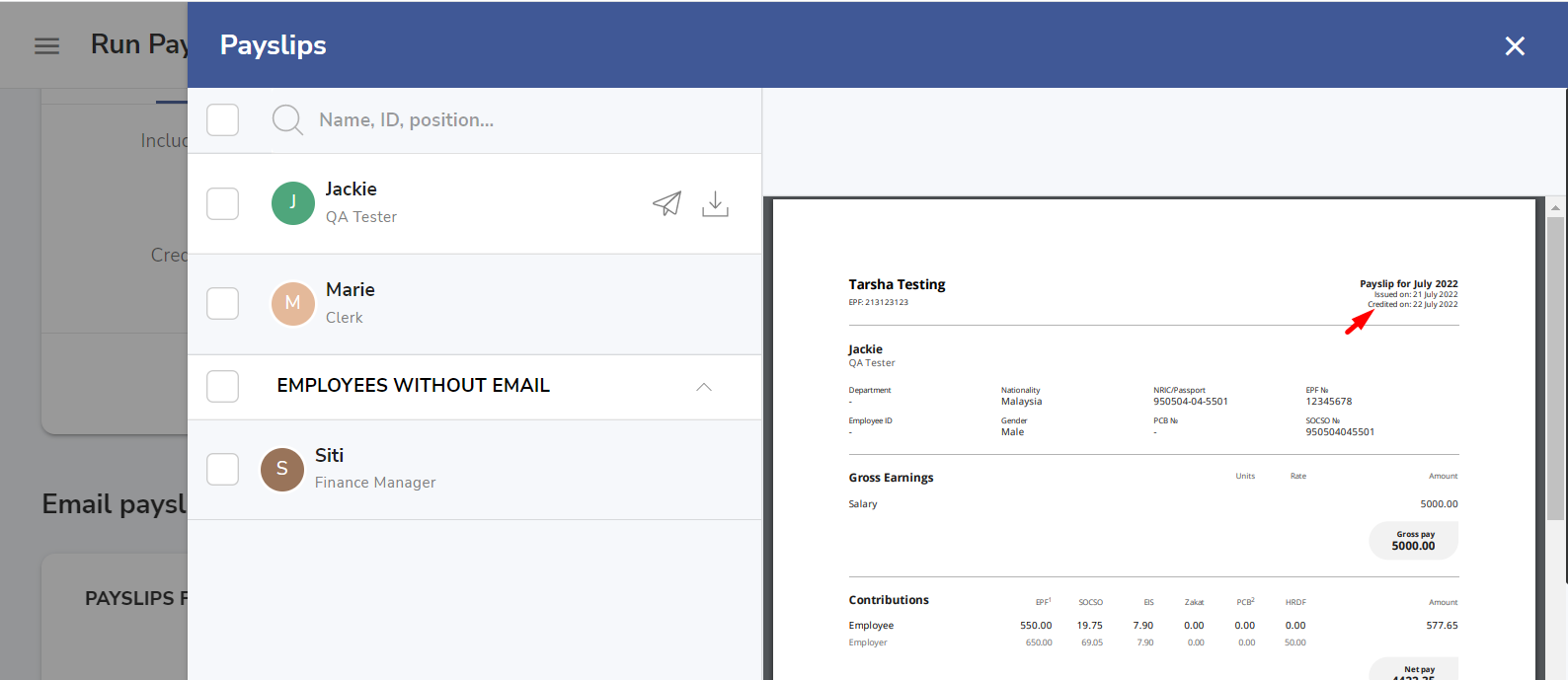
When you click on Preview, you can download/send payslips for selected employees only.