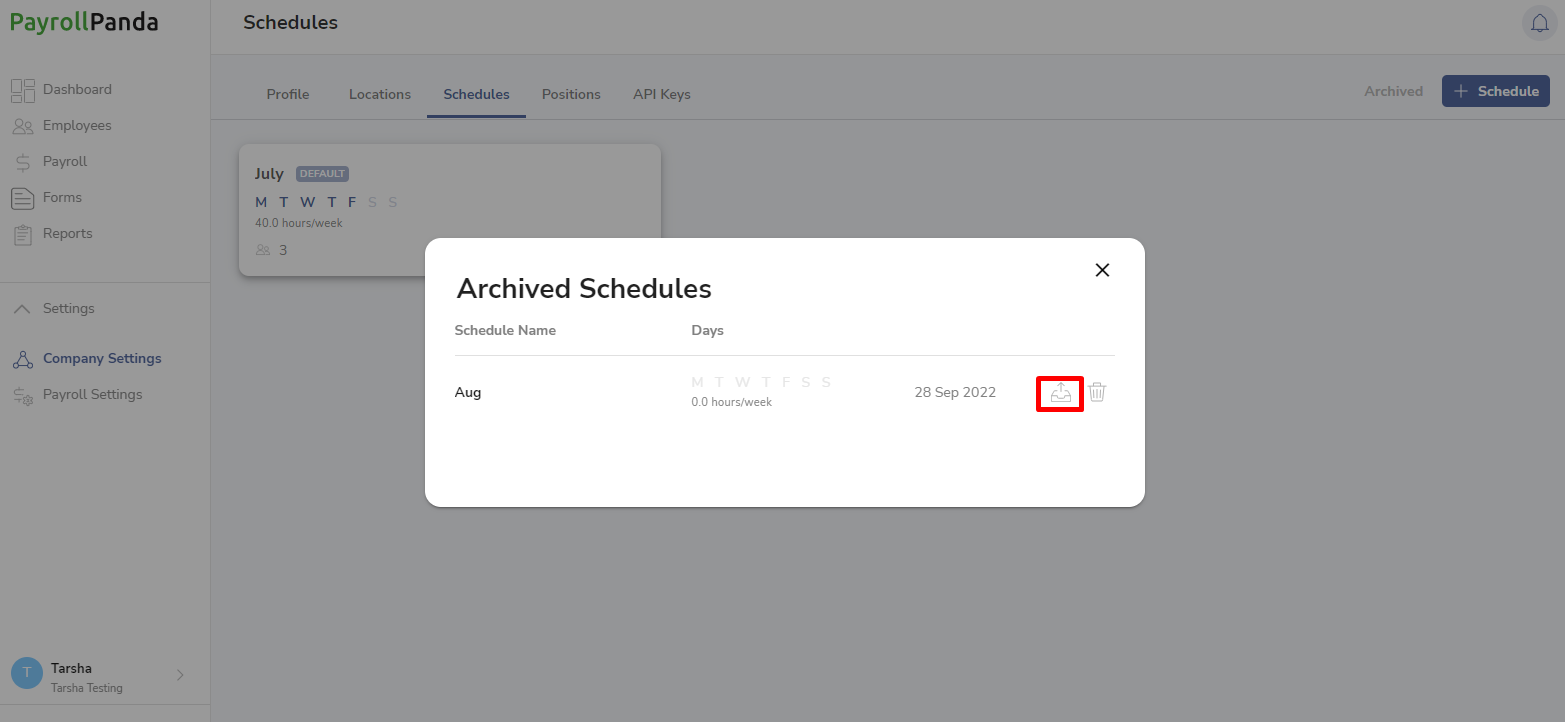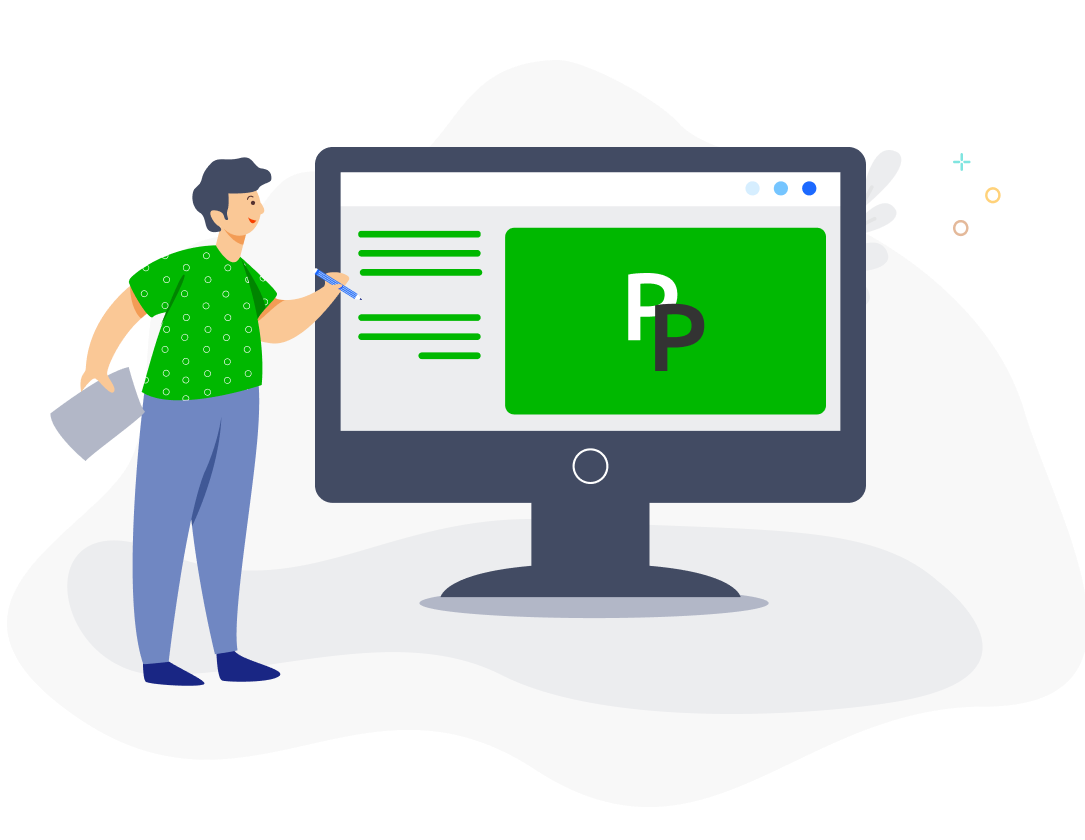Schedules are used for payroll calculations based on working days and fixed days.
Create Schedules and Assign Employees
Go to Settings > Company Settings > Schedules and click on +Schedule to create a schedule.
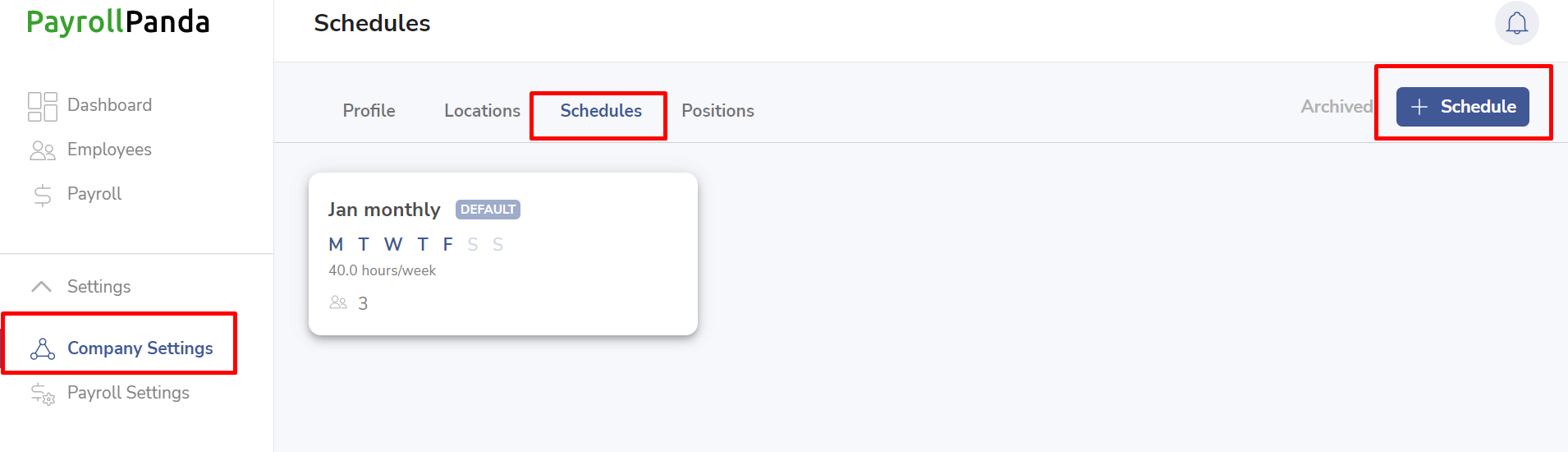
You can set the working days under Work days and the number of working hours for each day. You can select a particular schedule as the default schedule to automatically assign new employees to.
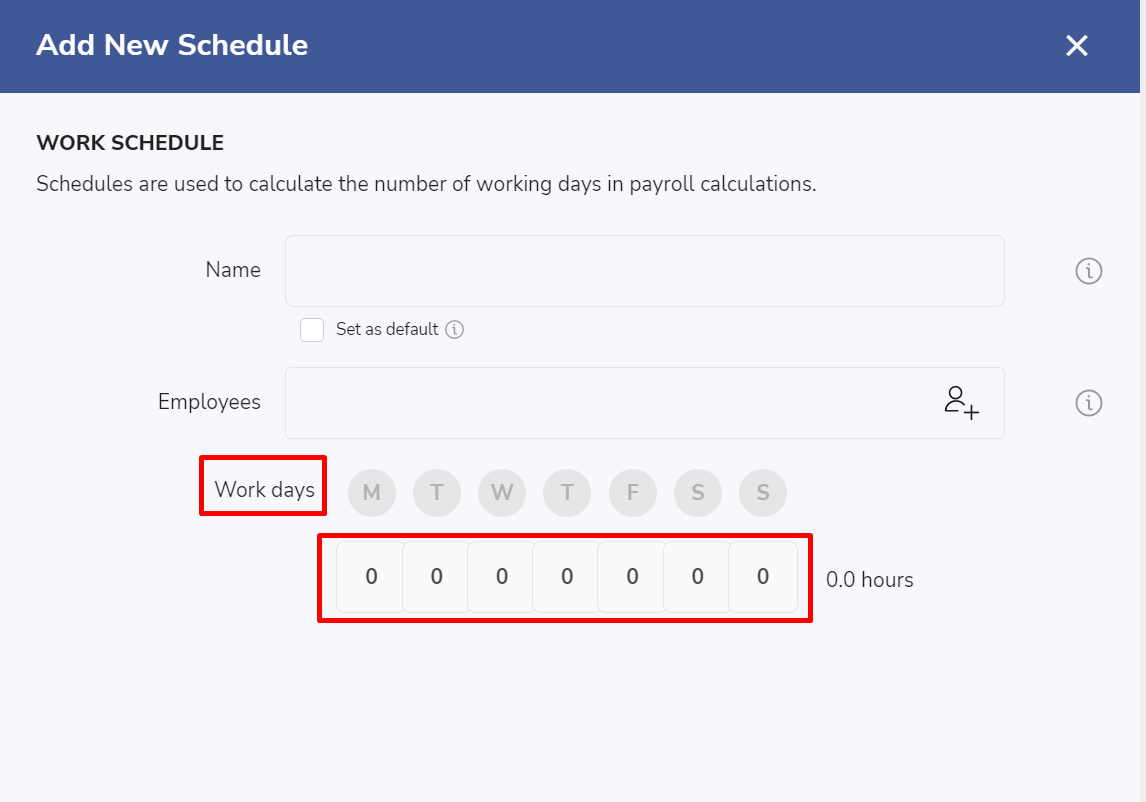
You can assign any employees to that schedule. Use the search tab and filters to search for employees.
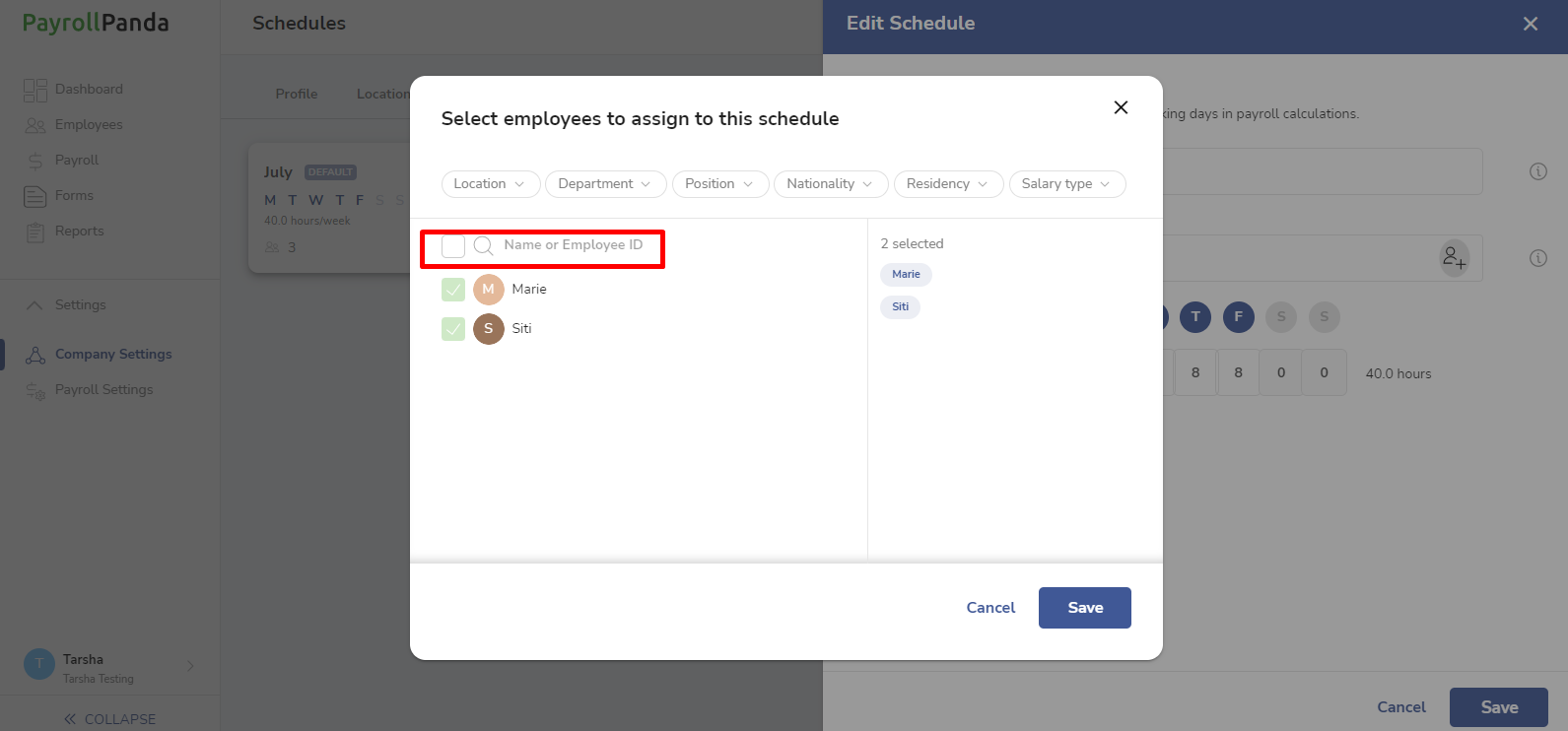
You can click on the pencil icon for a particular schedule if you want to change the employees assigned to that schedule. An employee will be automatically removed from the previous schedule they were assigned to if they are assigned to a new schedule.
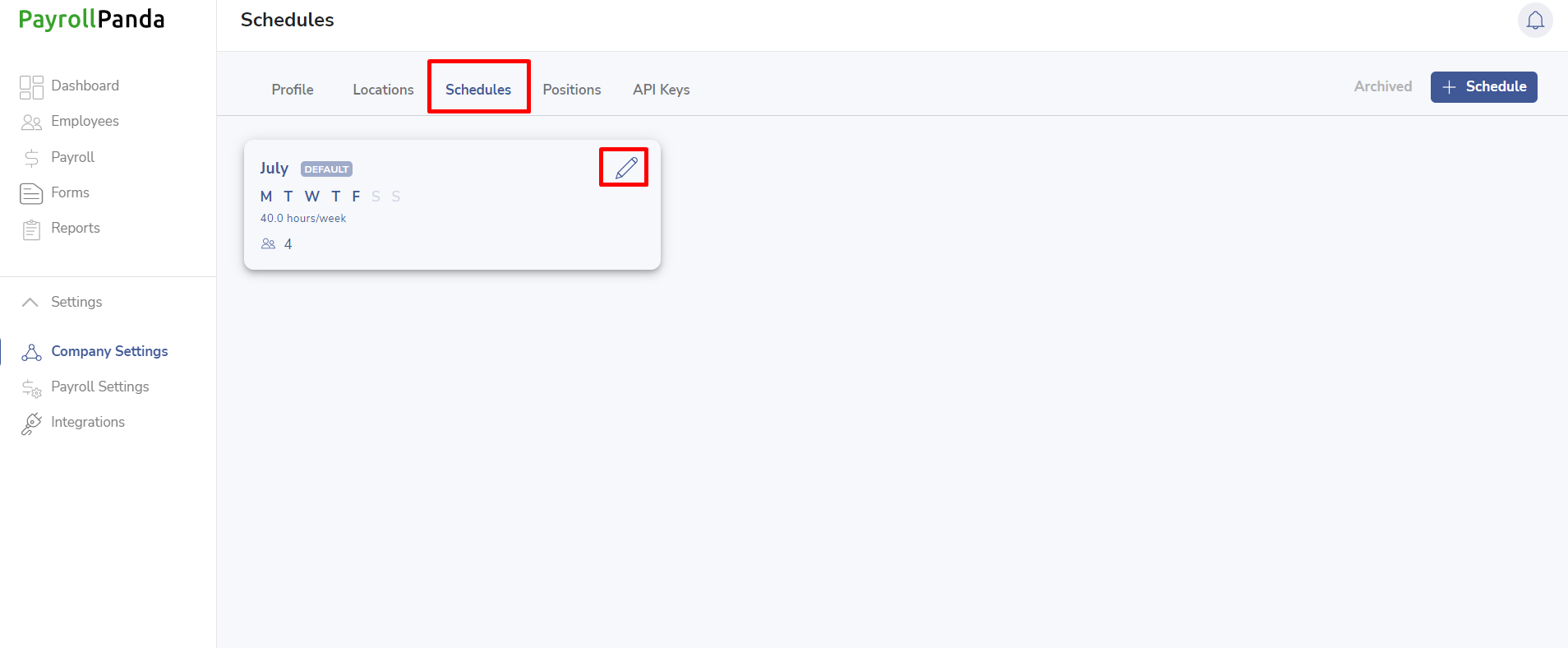
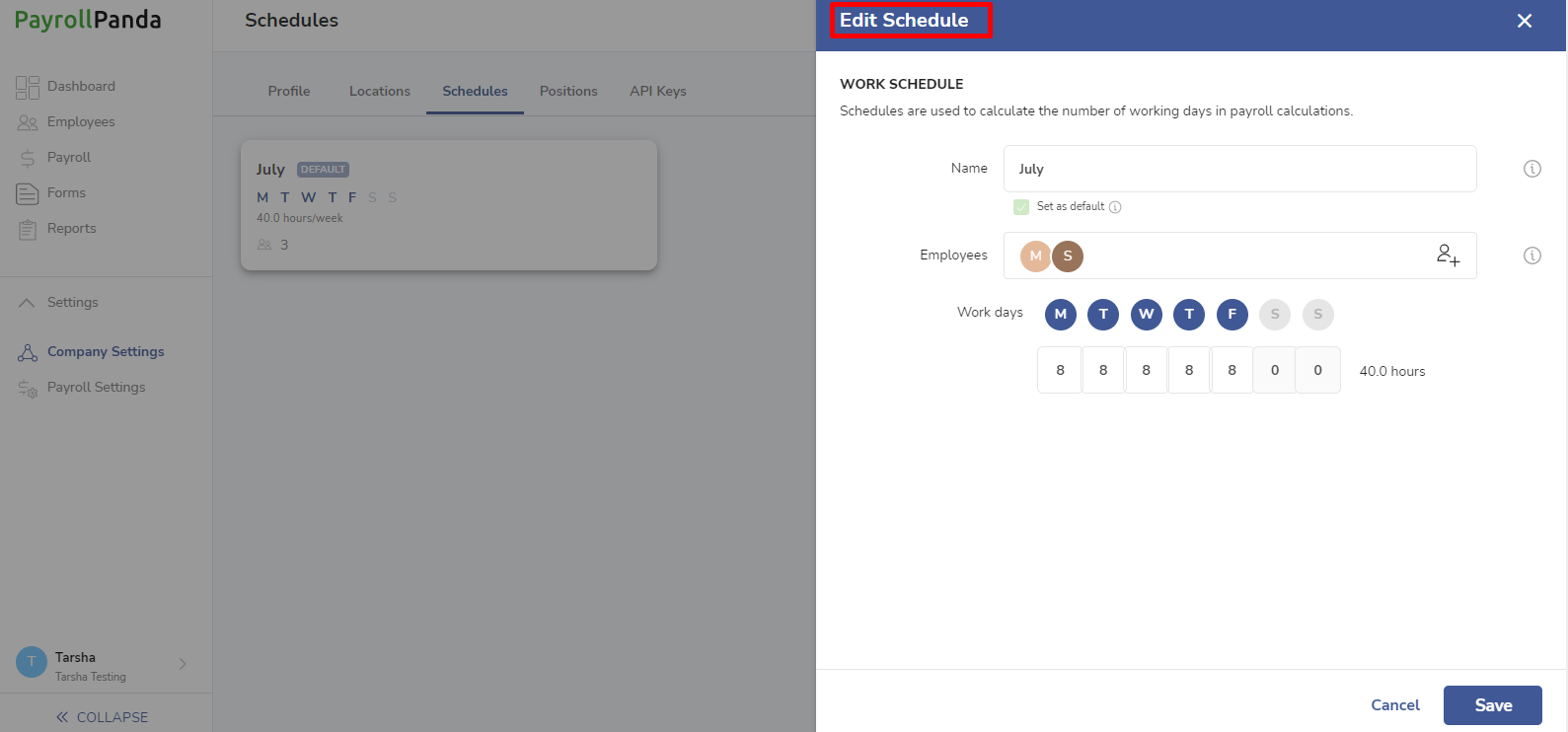
You can also assign or change the schedule of any employee in their profile, under the Groups tab.
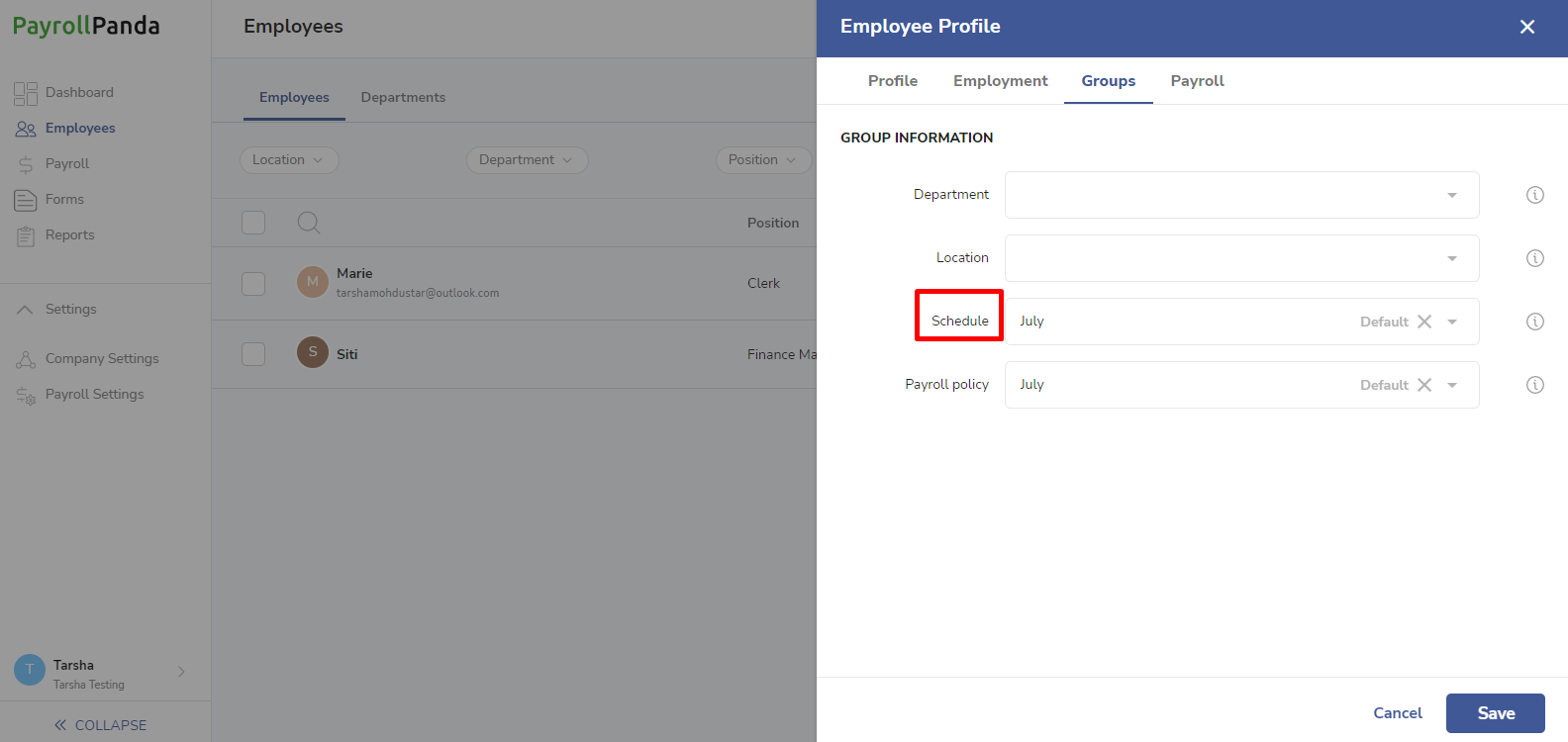
Archive/Delete Schedules
You can either archive a schedule, which keeps the record of the schedule, or delete it permanently. To archive a schedule, click on the Archive icon for that schedule. You will be instructed to reassign the employees to a different schedule. Please note that the default schedule cannot be archived, so you will need to assign a different schedule as the default schedule before you can archive it.
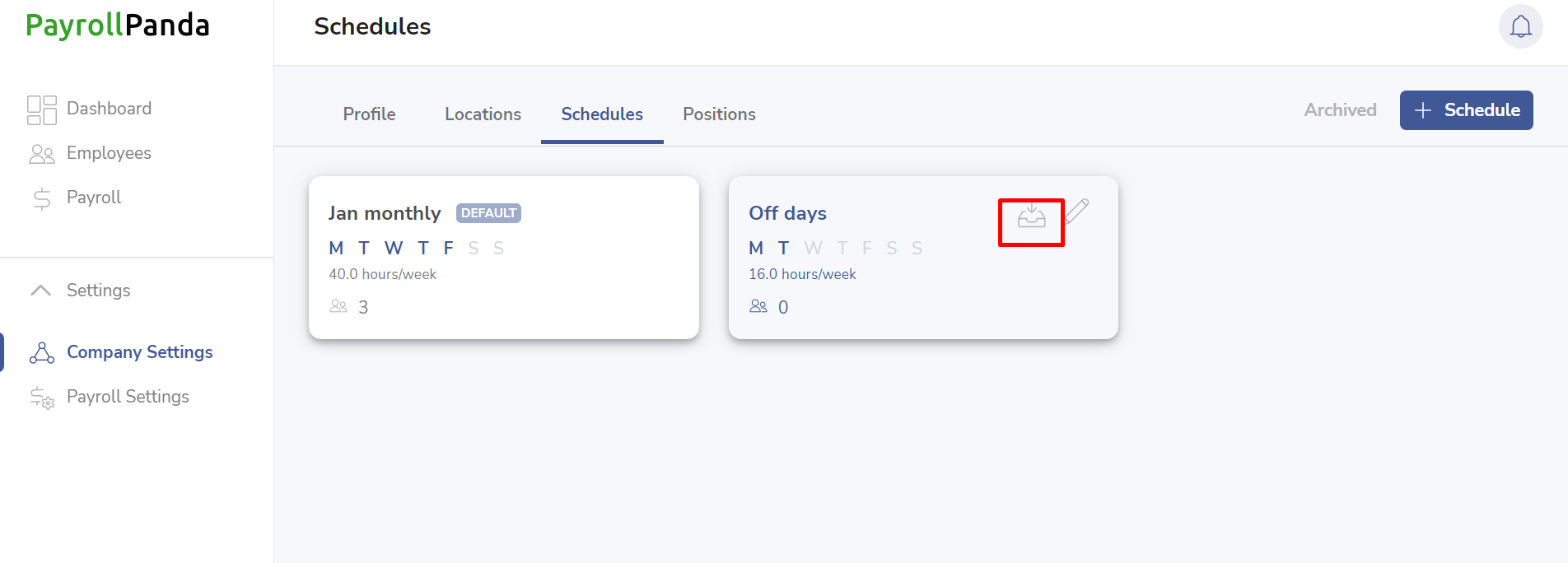
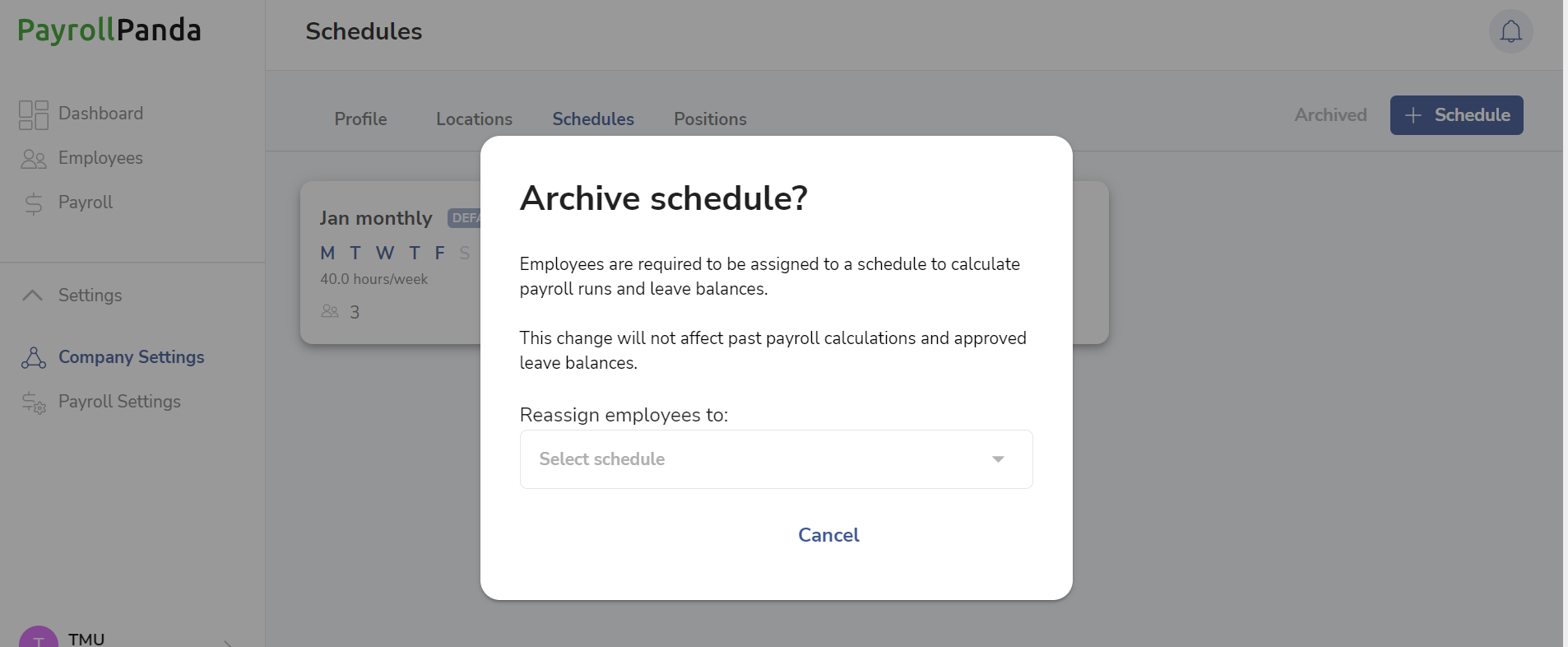
To permanently delete an archived schedule, go to Archived and click on the Delete icon for that schedule.
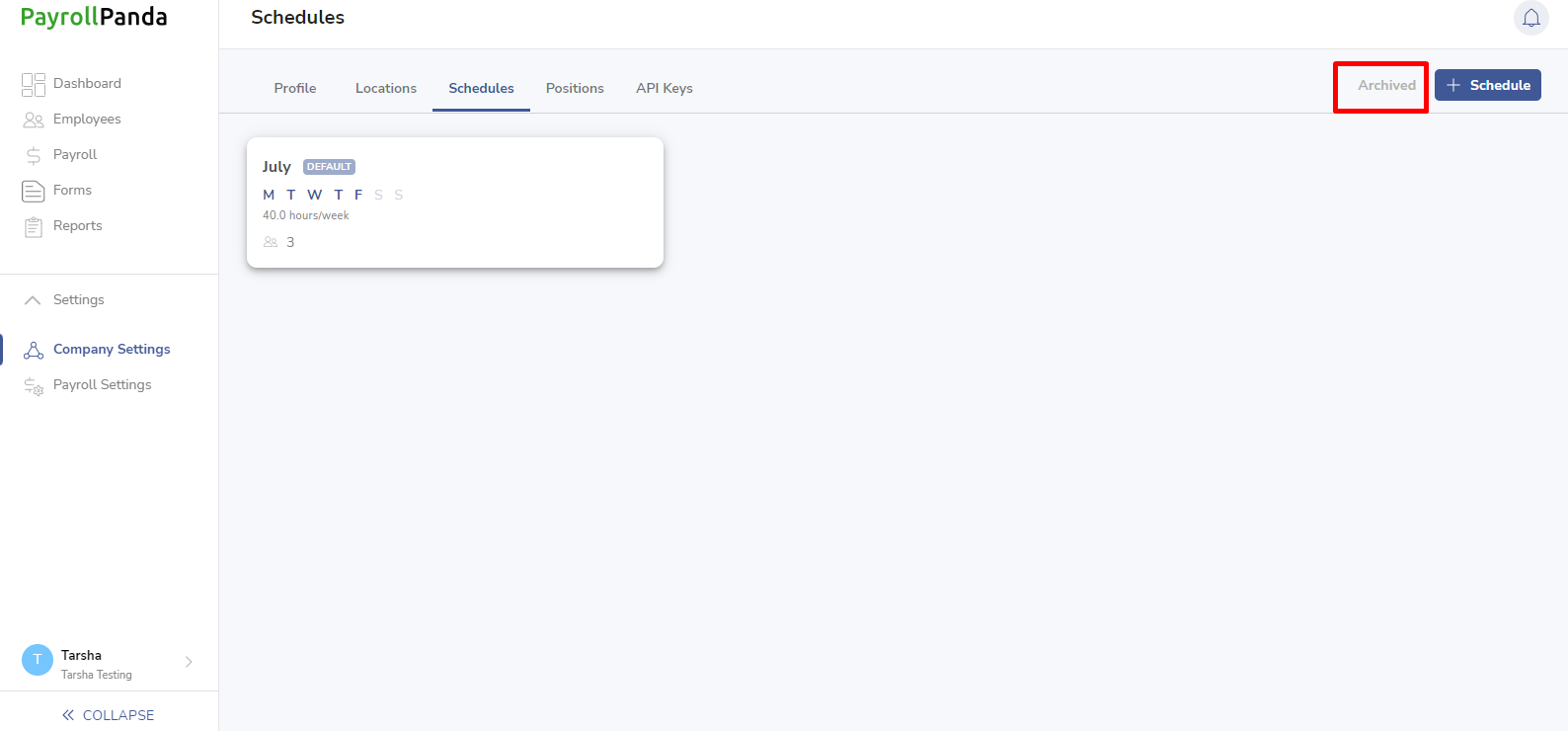
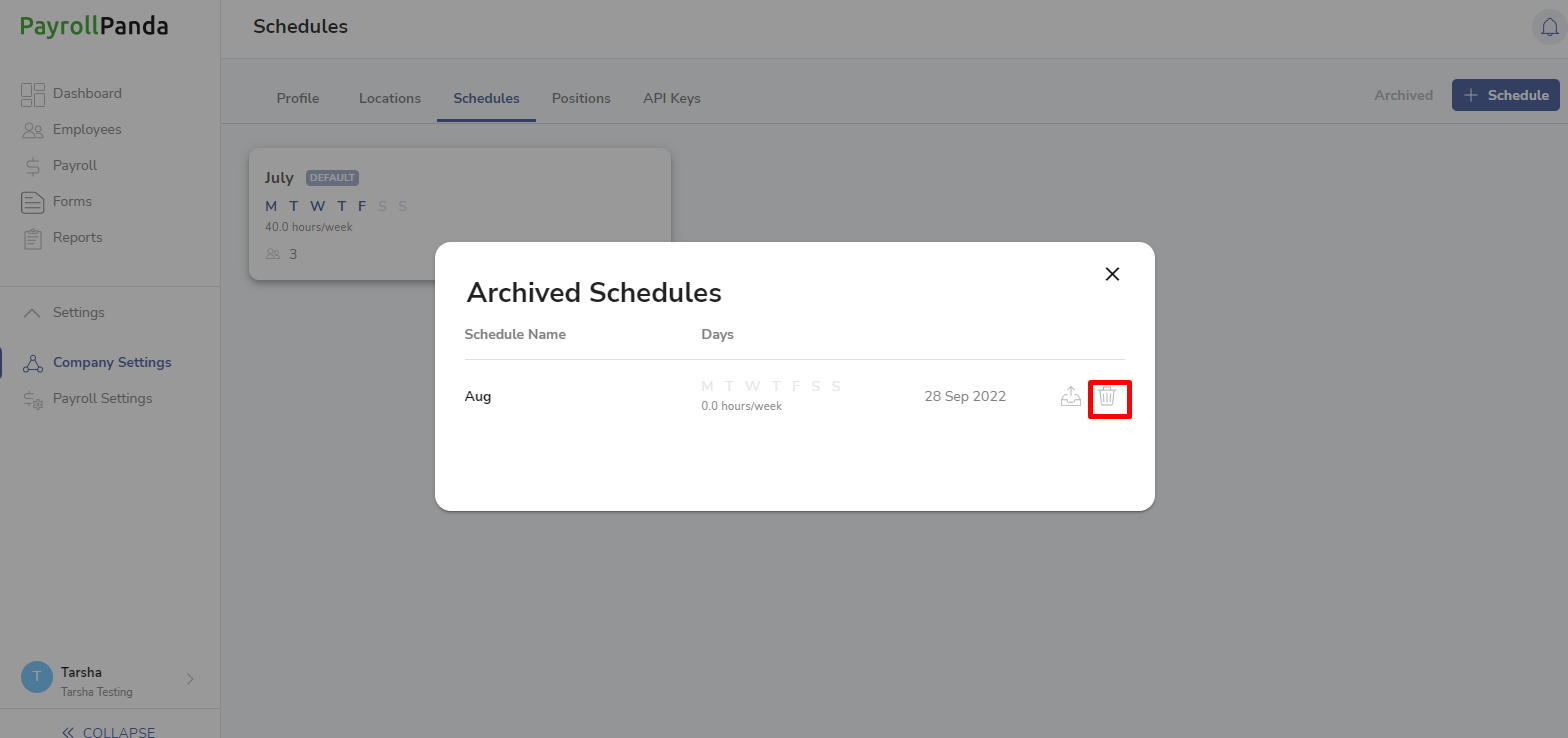
To restore an archived schedule, click on the Unarchive icon.