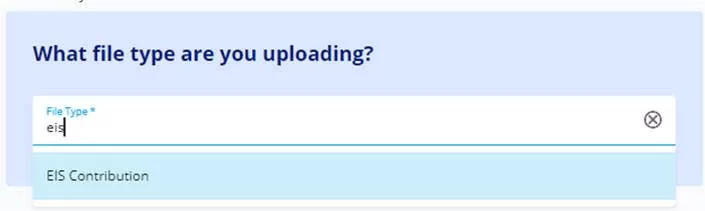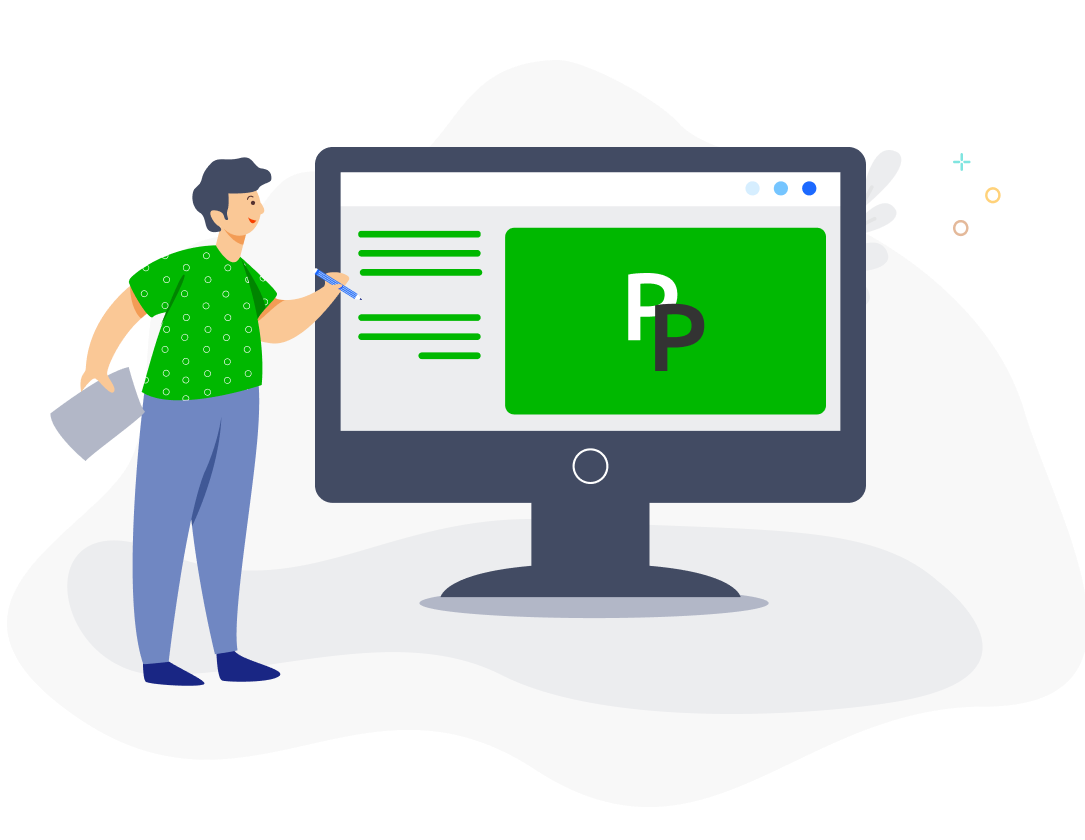With PayrollPanda, you can generate bank files for upload to UOB bank portal for salary and statutory submissions and payments.
Settings in PayrollPanda
Add your company’s bank details by going to Settings > Company Settings > Bank Details and clicking on the pencil icon. Select United Overseas Bank (M) Bhd and enter your company’s account details. You should contact UOB to obtain your company ID. If you select IFT as Payment/Transaction Type, all employee bank accounts must belong to UOB.
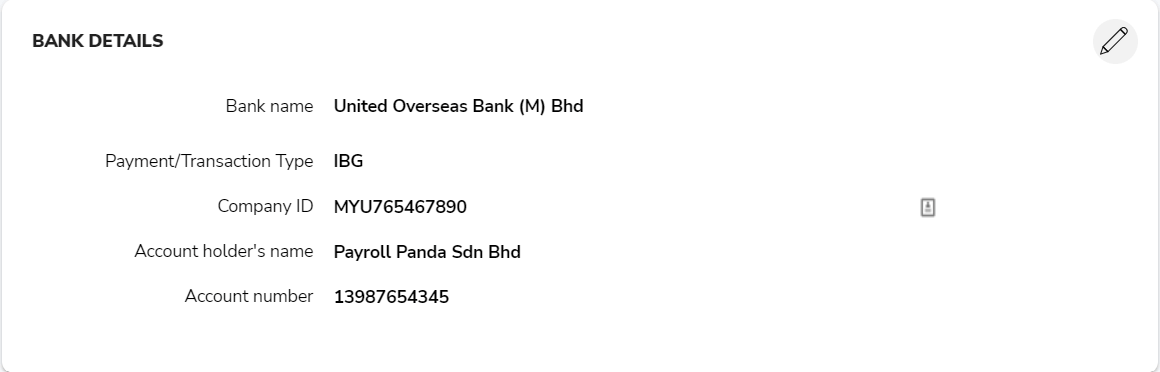
Before running payroll, remember to enter your employees’ bank details under Payment Information in their profile in order to generate the salary bank file. Select Bank Transfer as the Payment method and enter the employee’s account details.
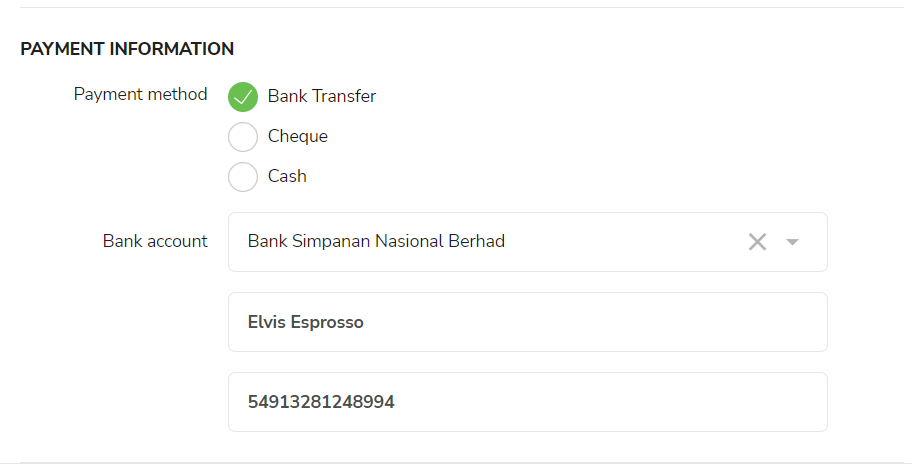
You will be able to download the bank files under the Bank Payment tab after approving your payroll. The crediting date is required for your salary and statutory files, indicating the date the payments should be made to the recipients.
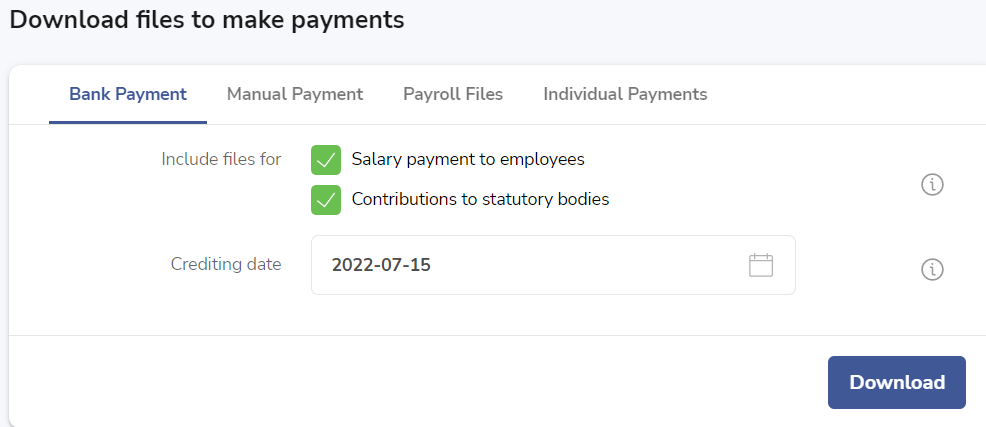
Please refer to the screenshot below to find out which files to use to make your salary and contribution payments.
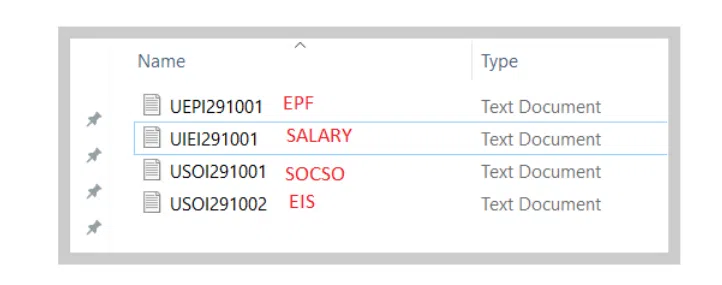
Settings in UOB Infinity portal
For first-time submission of EPF and SOCSO contributions via your bank portal, you are required to upload a test file for verification prior to actual payment. You can use the actual EPF and SOCSO bank files generated by PayrollPanda to submit as test files. You should select EPF Payment Employee (Certification) and SOCSO Certification when uploading the test files. You can proceed to upload the actual payment files when the file status has changed to Approved.
Please refer to page 18 for guidelines on how to upload bulk files: Bulk Payments (How to Upload Bulk Files).
The following pathways and file types should be selected (PCB payments are not currently supported by UOB Infinity):
Payroll file
Pay & Transfer > Bulk Transactions > Upload Bulk Files
File Type: IBG Payroll with Payment Advice (Employee)
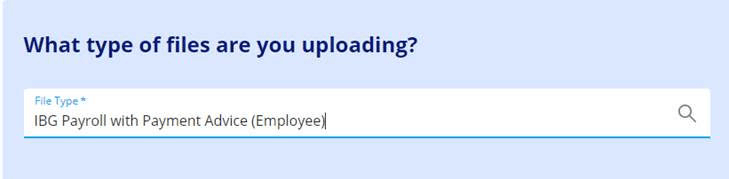
EPF file
Pay & Transfer > Bulk Transactions > Upload Bulk Files
File Type: EPF Payment (Employee)
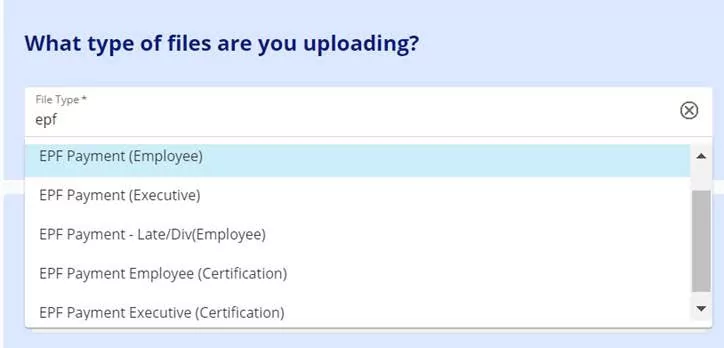
SOCSO file
Services > Send to UOB > Send files to UOB
File Type: SOCSO Monthly Contribution
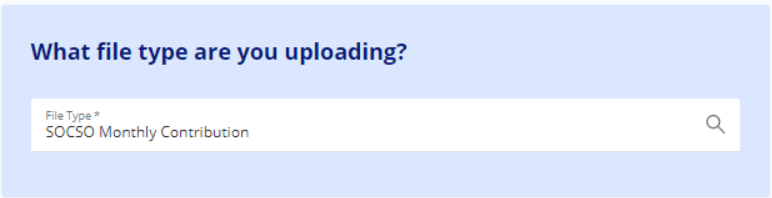
EIS file
Services > Send to UOB > Send files to UOB
File Type: EIS Contribution