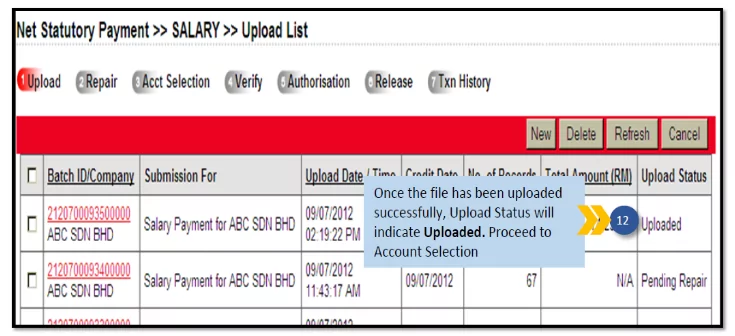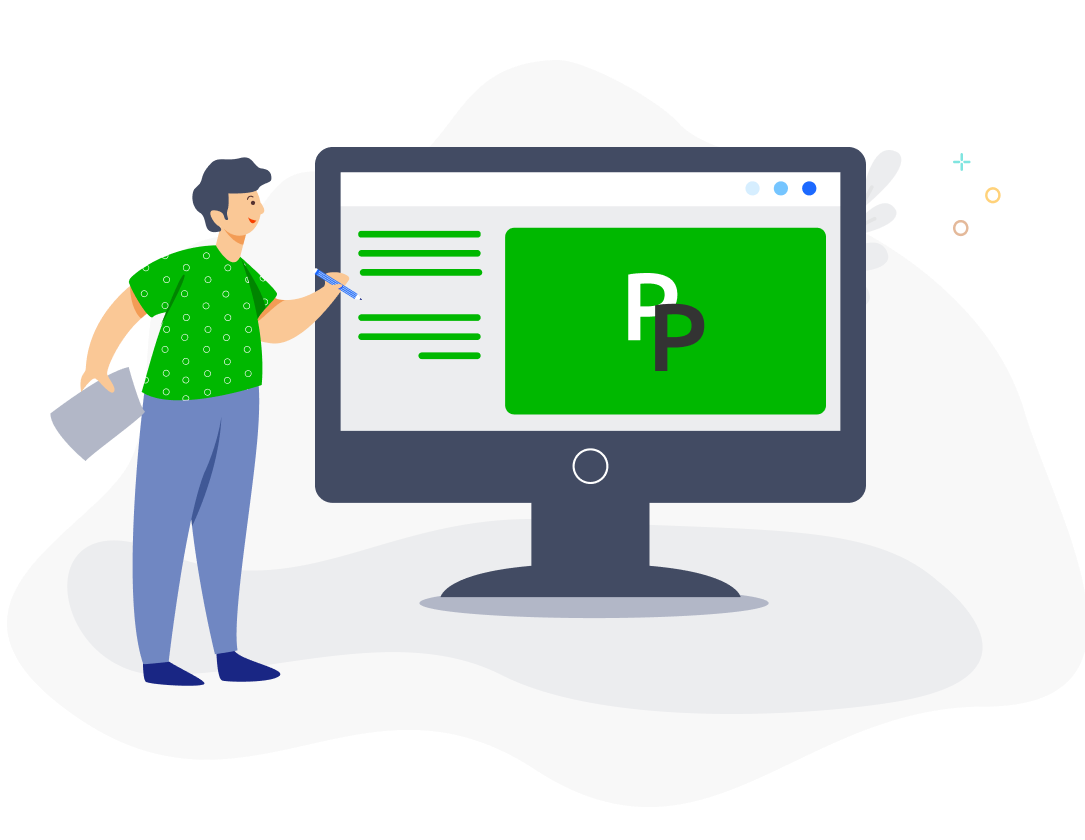With PayrollPanda, you can generate bank files for upload to AmBank portal for salary and statutory submissions and payments.
Settings in PayrollPanda
Add your company’s bank details by going to Settings > Company Settings > Bank Details and clicking on the pencil icon. Select Ambank Berhad and enter your company’s account details.
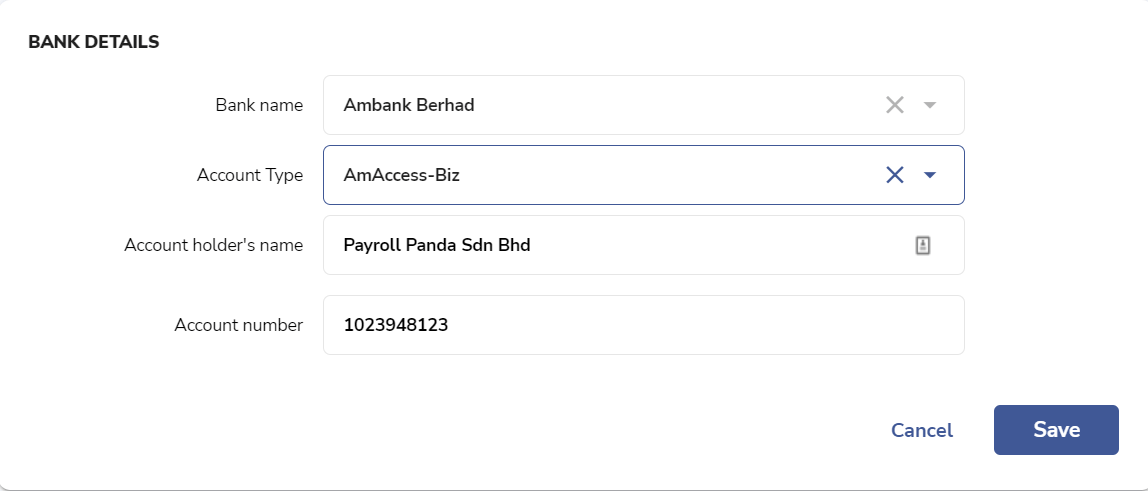
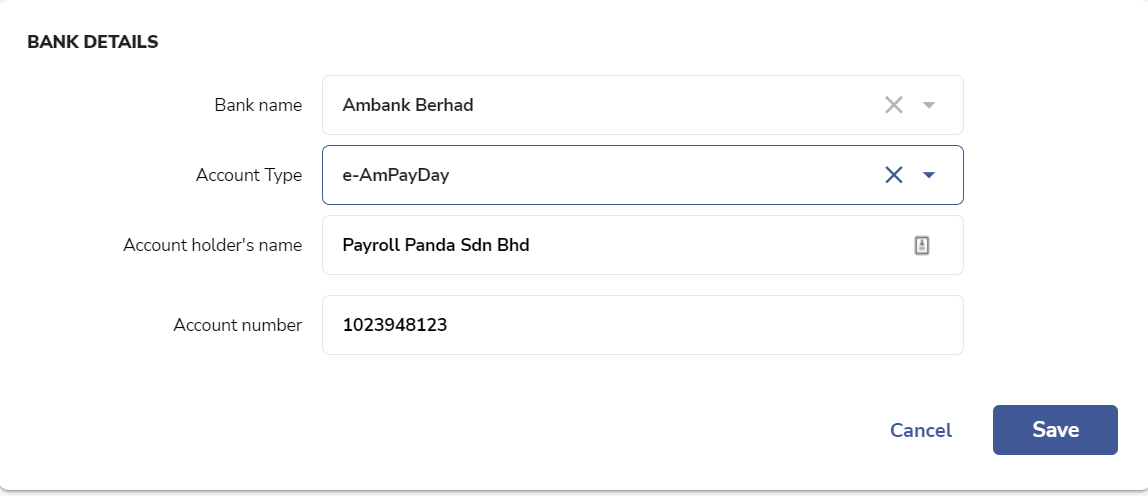
Before running payroll, remember to enter your employees’ bank details under Payment Information in their profile in order to generate the salary bank file. Select Bank Transfer as the Payment method and enter the employee’s account details
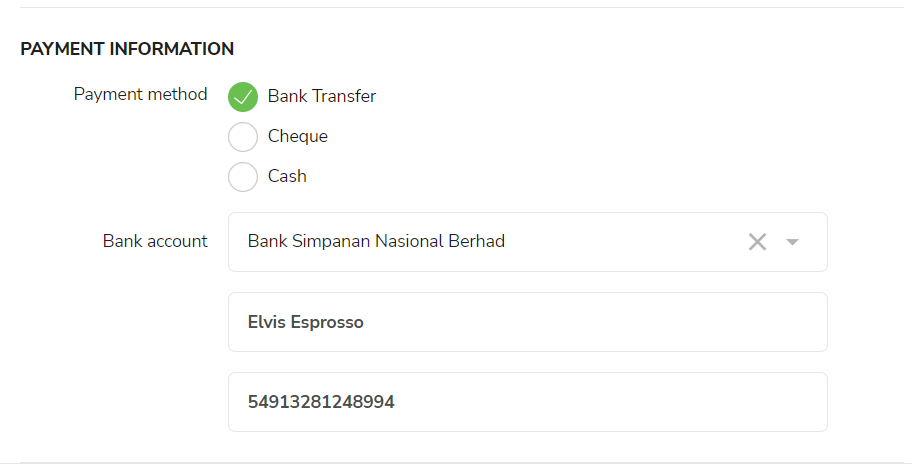
AmAccess Biz users can download the bank files after approving their payroll without setting a crediting date since AmAccess Biz files do not require a crediting date.
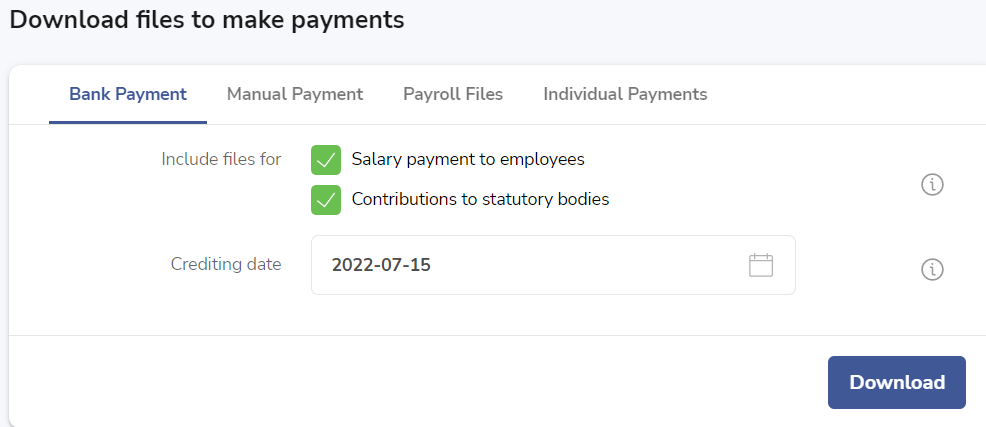
Settings in the AmBank portal
PayrollPanda generates salary and statutory bank files for AmAccess Biz and e-AmPayDay.
To make salary and statutory payments via AmAccess Biz, you will need access to the Payroll tab in your bank portal. You should complete the Service Request Form and submit it to your branch to gain access to the Payroll tab. The file generated by PayrollPanda for AmAccess Biz consists of one excel file with separate tabs for salary and individual statutory payments.
There are two types of functions you can select from the Payroll tab bar:
• Statutory Body Registration: for first-time users, the file generated by PayrollPanda will need to be uploaded as a test file for registration and approval with KWSP and SOCSO before you can make actual contribution payments.
• Make New Payroll: use this function to make salary payments, as well as statutory payments once you have received approval from KWSP and PERKESO. You can upload the excel file generated by PayrollPanda and select the payments you want to make.
For a video tutorial, please watch https://www.youtube.com/embed/8X6Qe7MpvBk.
e-AmPayDay
1. For the Payroll file, click Upload > Salary and upload the file for payment processing.
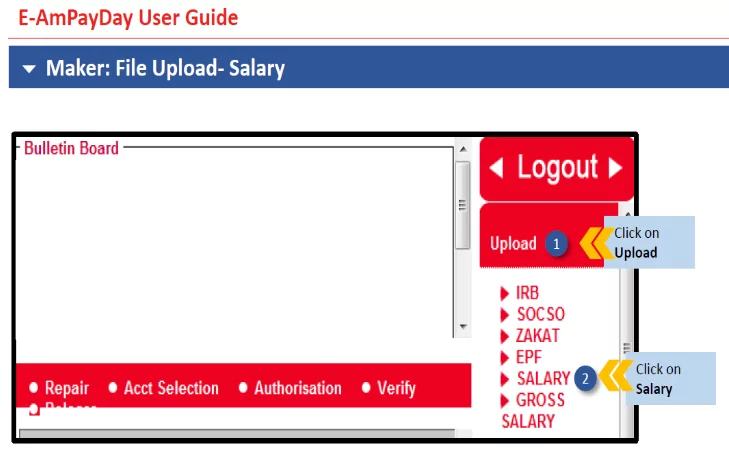
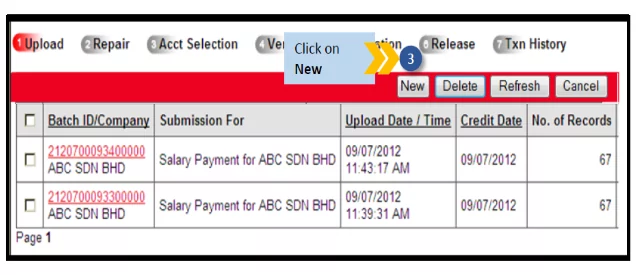
2. For the Statutory Payment files, kindly click Upload > EPF / SOCSO / IRB (LHDN) to upload.
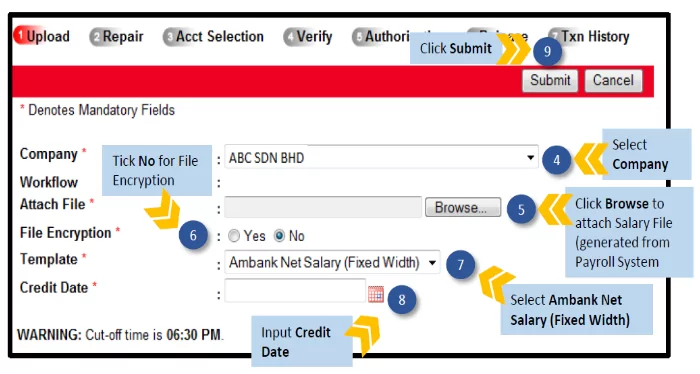
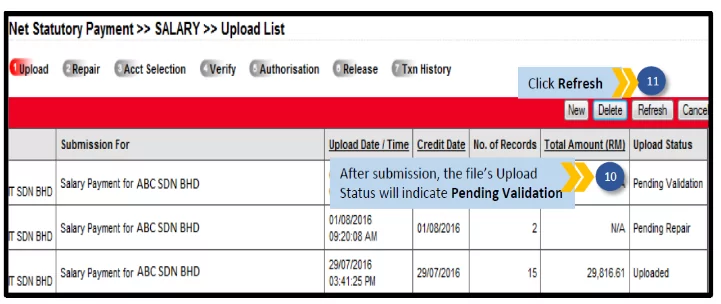
3. Once your file is successfully uploaded, you will see “Uploaded” in the Upload Status.