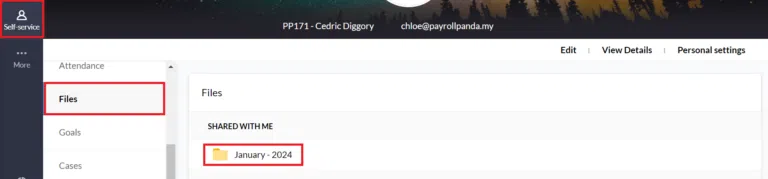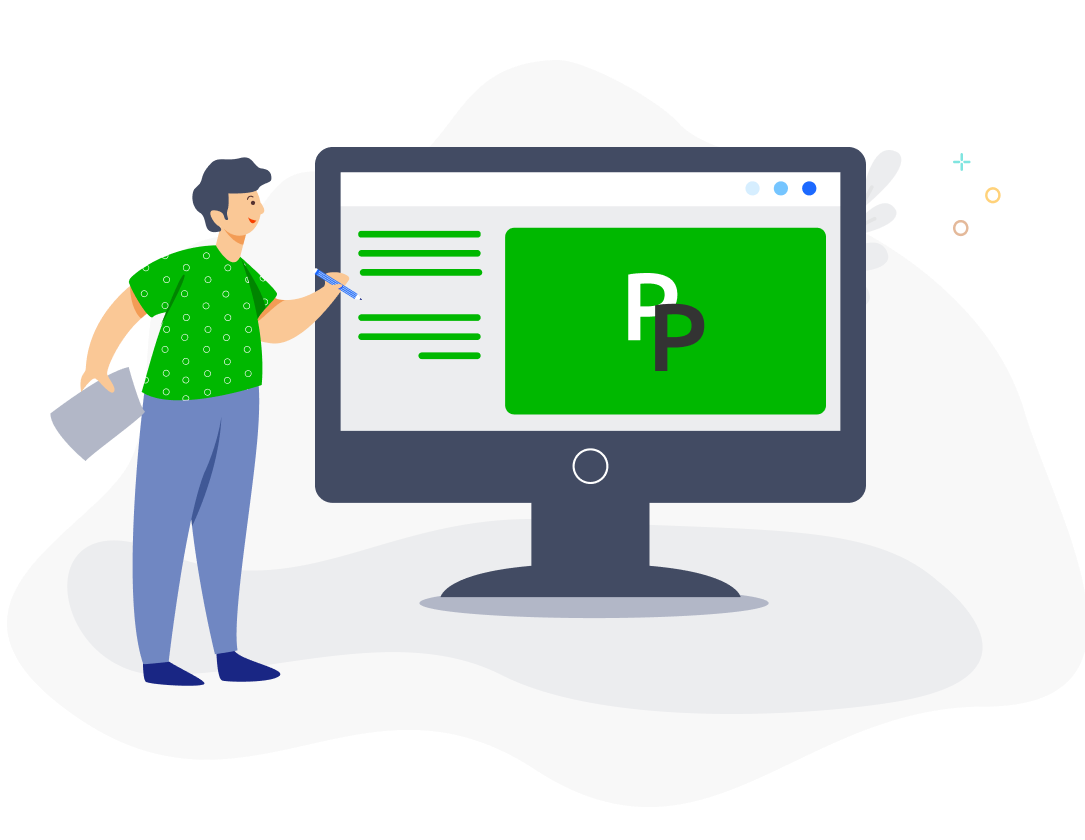With Zoho People integration, you can sync your employees’ leave and overtime data from Zoho People into your monthly payrolls.
Follow the steps below to set up the integration.
1. Connect with your Zoho People account
Go to Settings > Integrations > Zoho People and click on Connect with Zoho People. Log in to Zoho People.
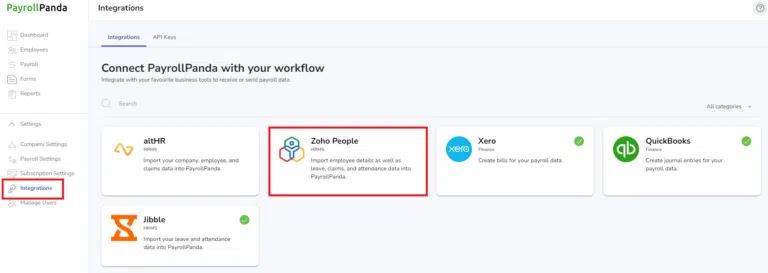
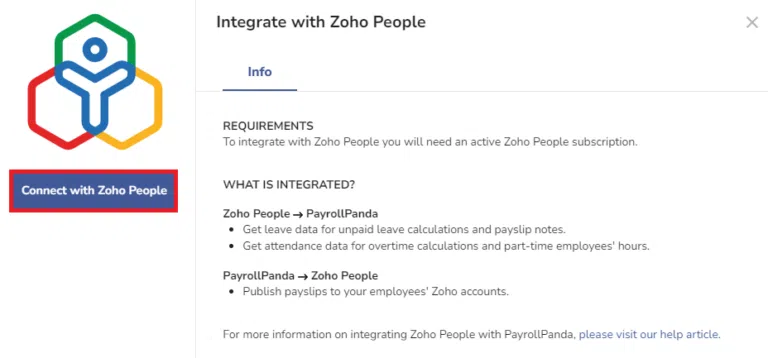
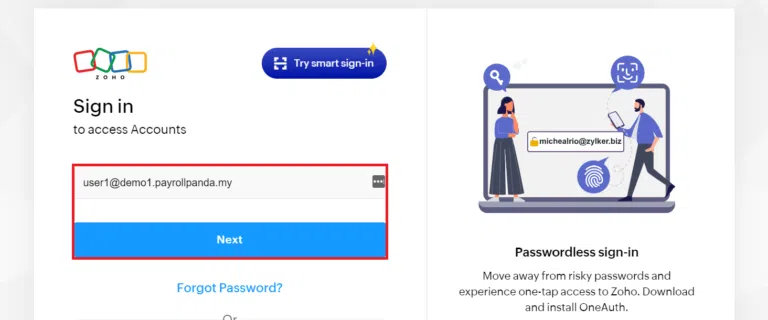
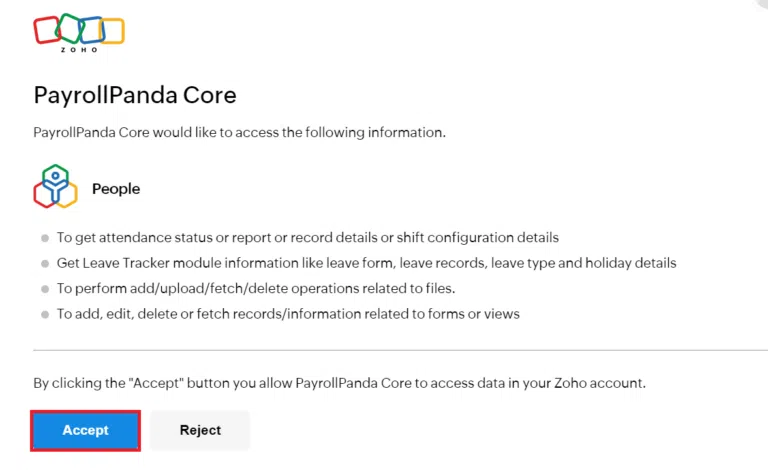
2. Map your settings
You need to map the settings for regular hours of hourly-paid employees, leave data, and overtime hours. Select the date range and employees you want to sync the Zoho People data for.
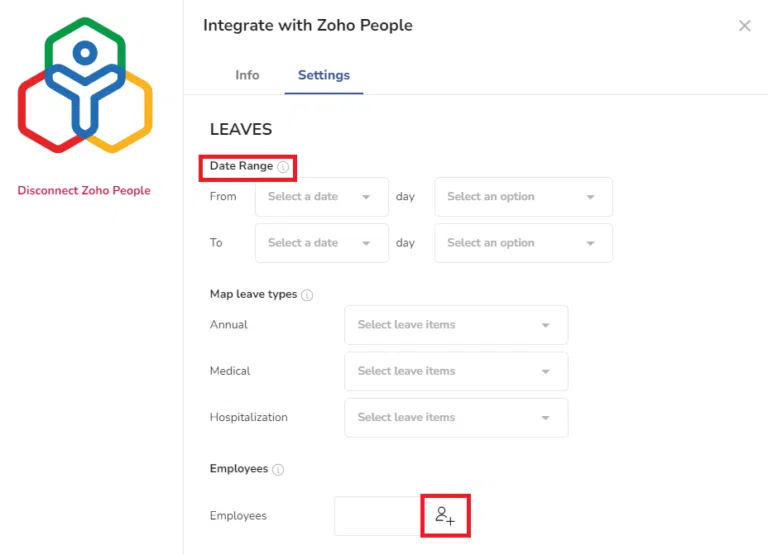
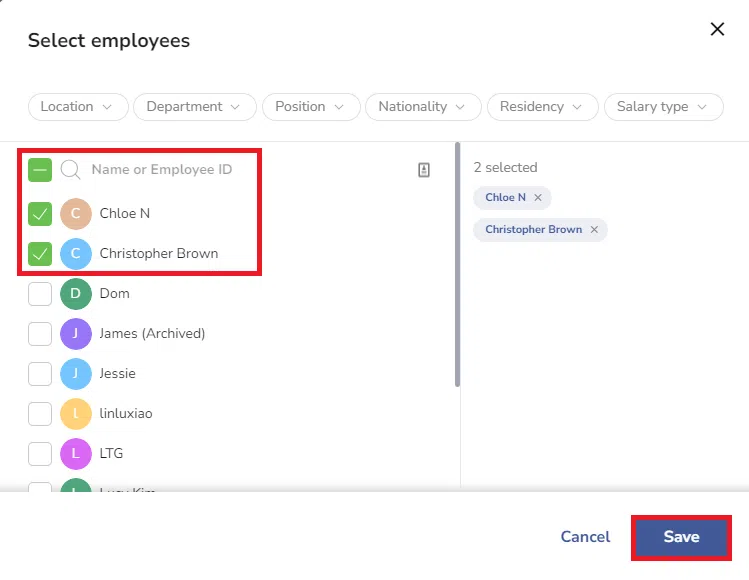
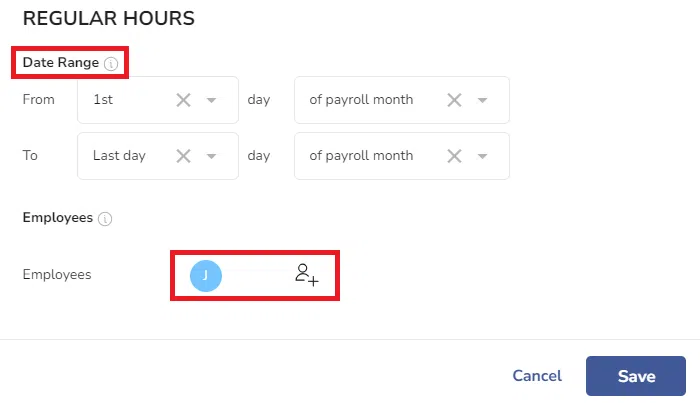
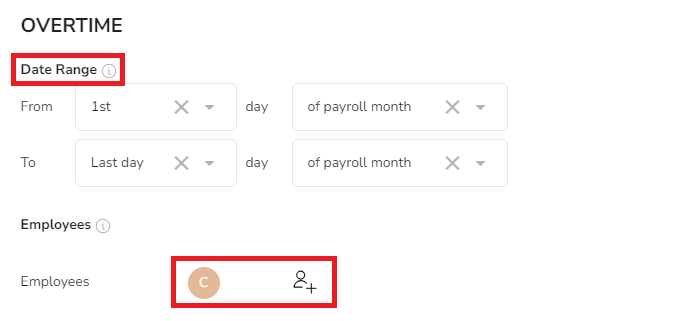
3. Sync your data
Once you have mapped your settings, you can sync your data by going to Payroll > Select Payroll Month and clicking on the Sync Payroll data icon > Select Zoho People.
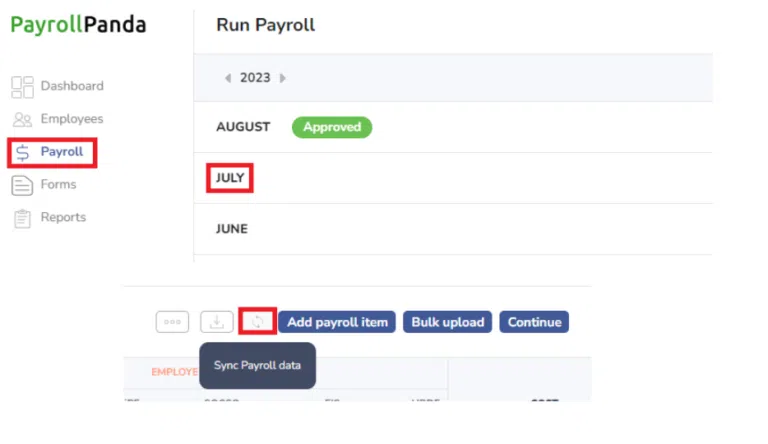
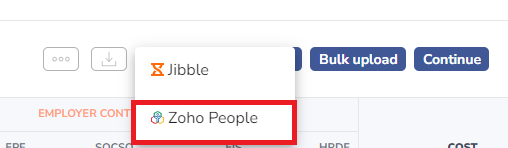
You can then check the synced data in the following places:
• Regular hours of hourly-paid employees appear in the payroll table.
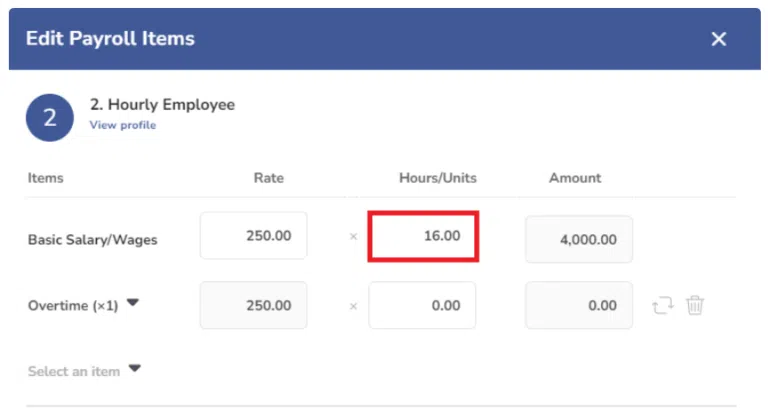
• Overtime hours and unpaid leave days of monthly-paid employees appear in the payroll table.
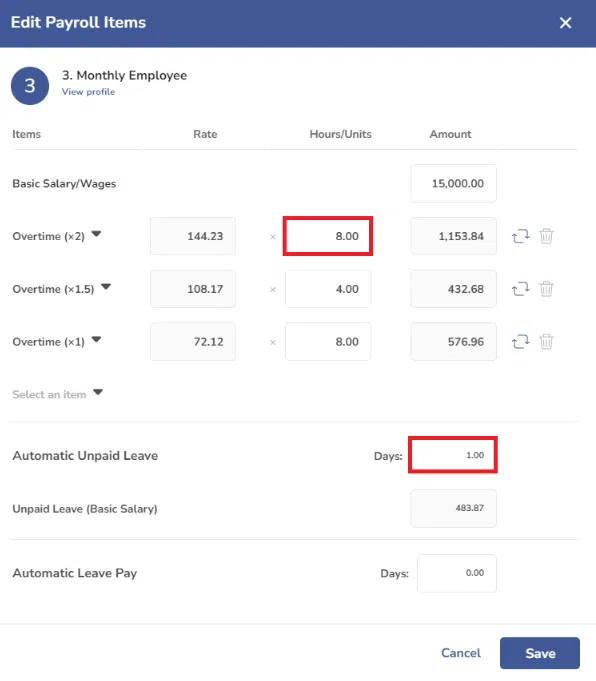
• Workdays, public holidays, annual and sick leave taken in the period and remaining appear in the payslip footnotes following employment regulations.
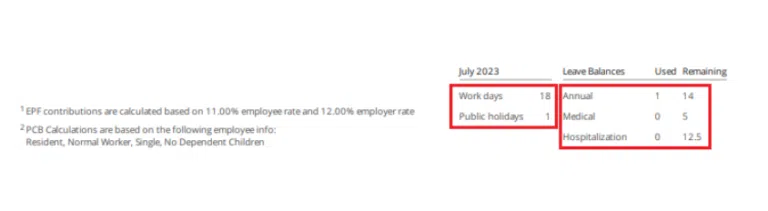
4. Publish payslips to Zoho People employee accounts
Once the payroll is approved in PayrollPanda, you can publish the employees’ payslips in their Zoho People employee accounts by clicking on Publish Payslips to and selecting Zoho People.
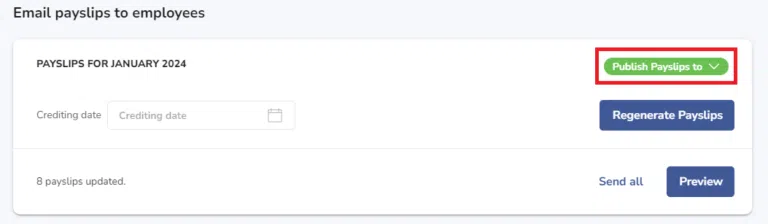
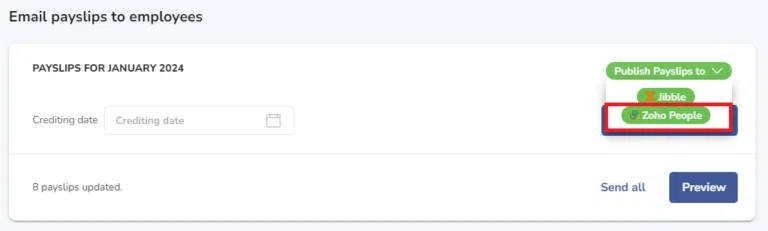
The employees can download their payslips in their Zoho People employee account by clicking on Self-service > Files > Select Month.