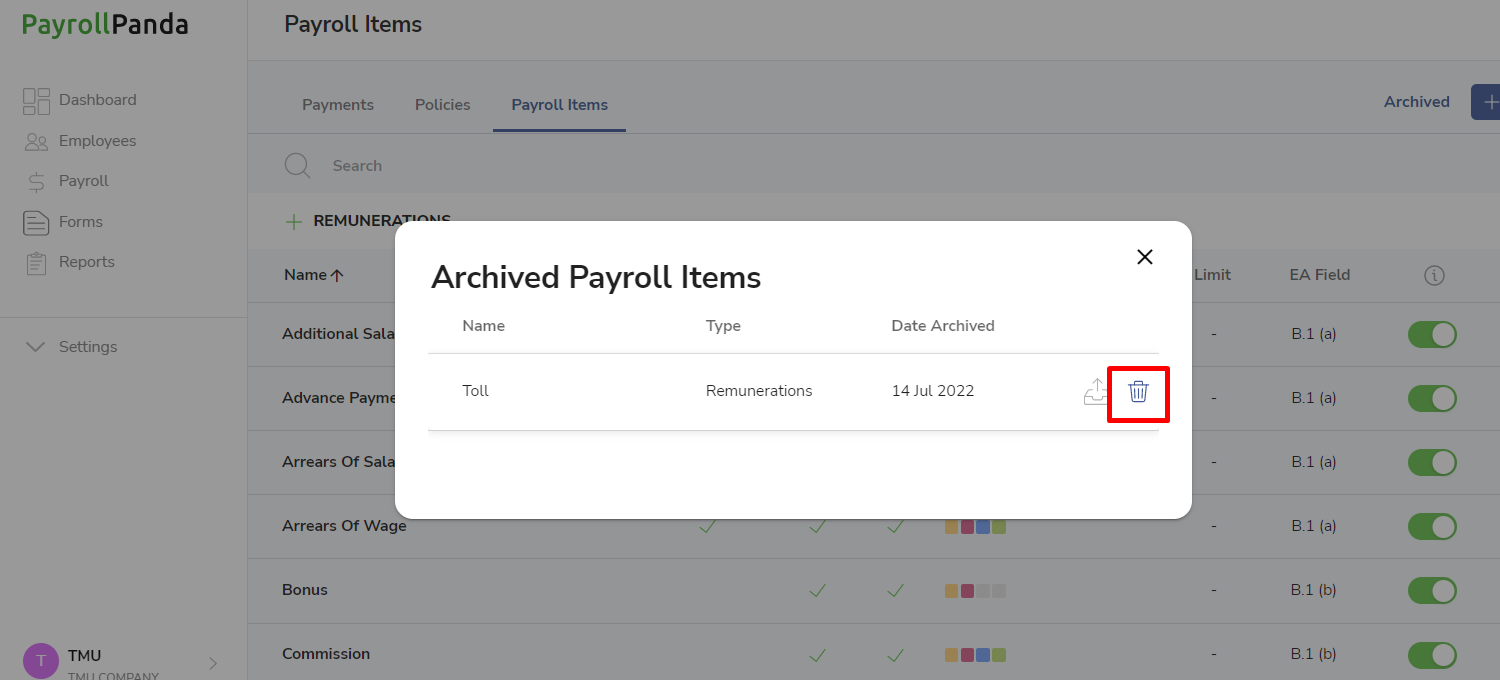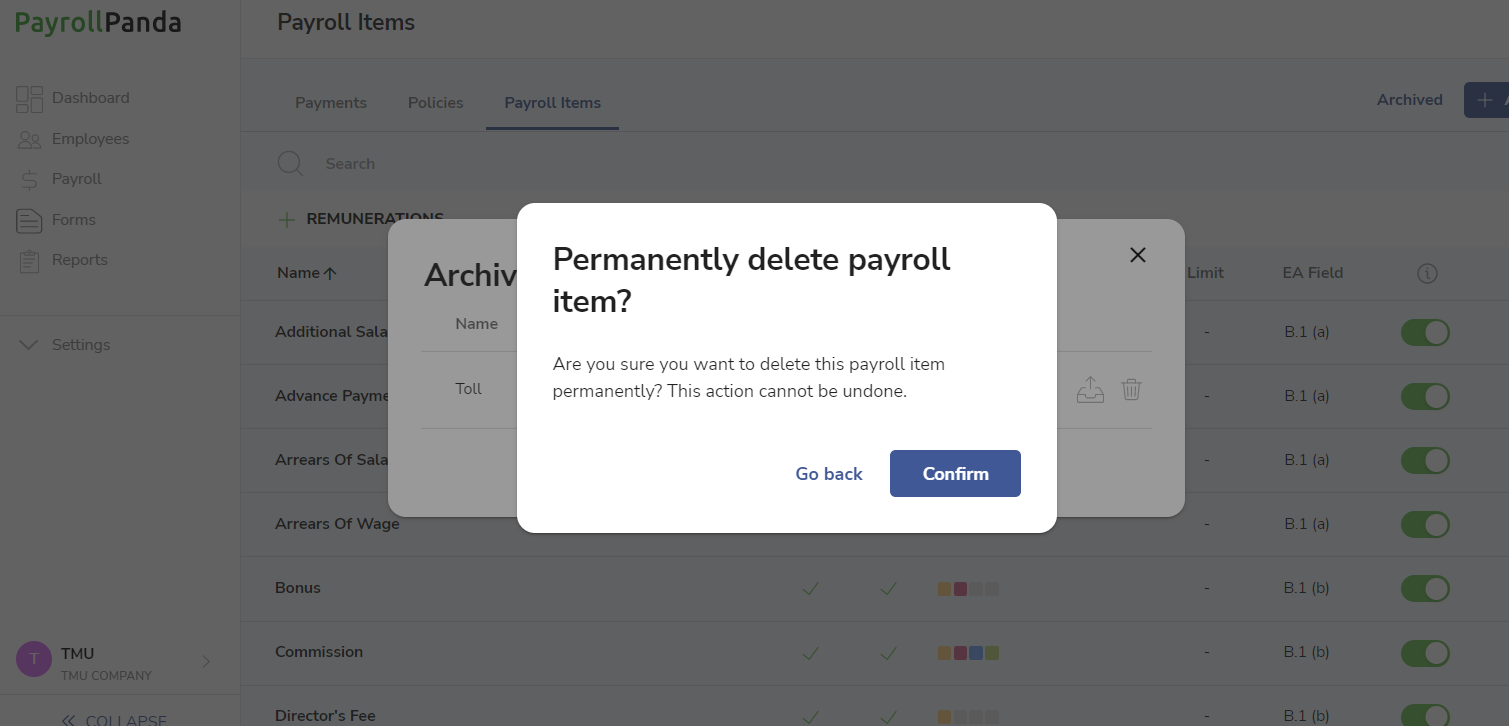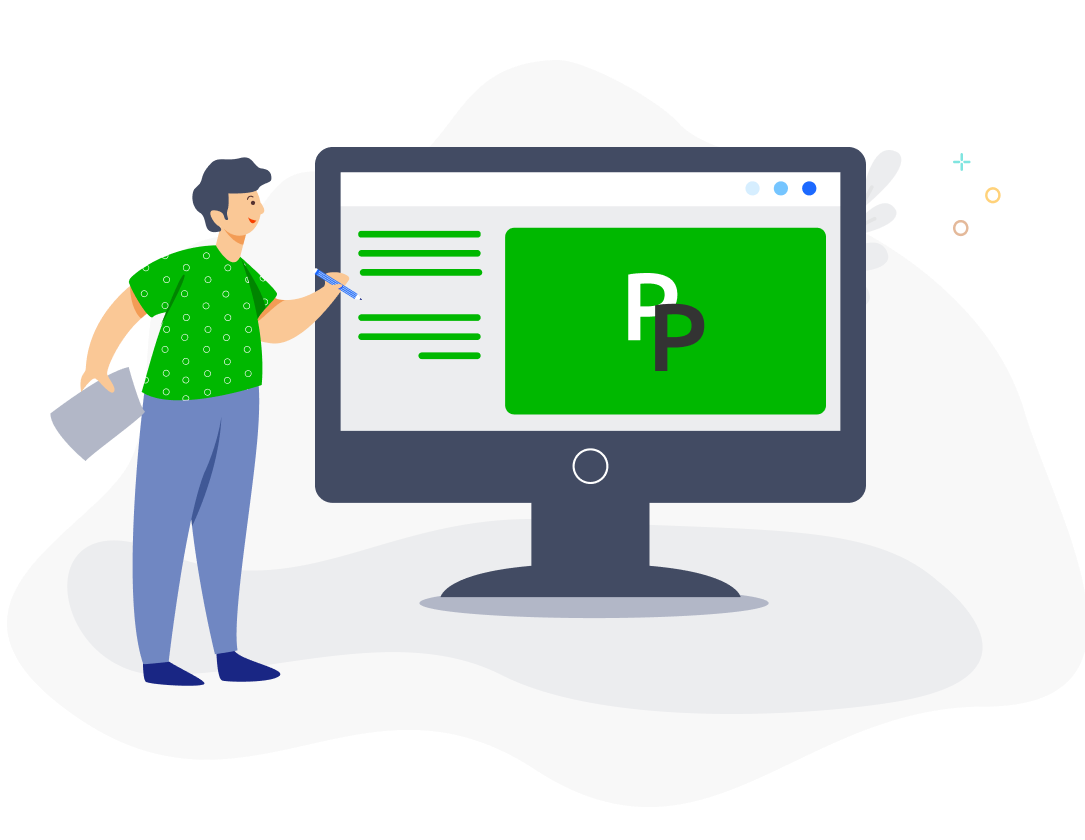PayrollPanda has more than 80 preset payroll items added to the system. You can view their statutory settings under Settings > Payroll Settings > Payroll Items. If none of our preset payroll items correspond to your salary payment, you can also create your own custom payroll items by clicking on the +Add button.
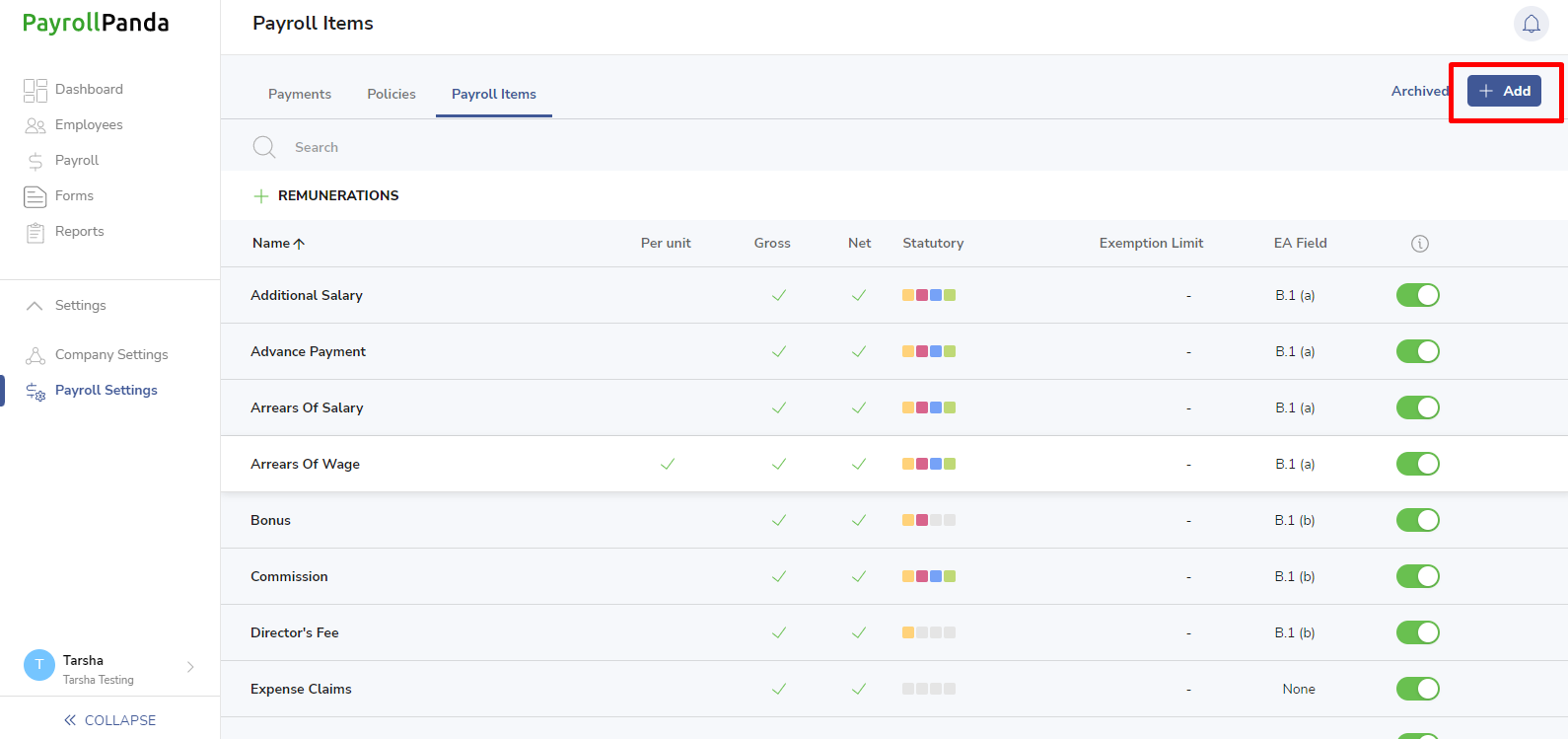
There are 3 types of custom payroll items you can create: Addition, Deduction and Overtime.
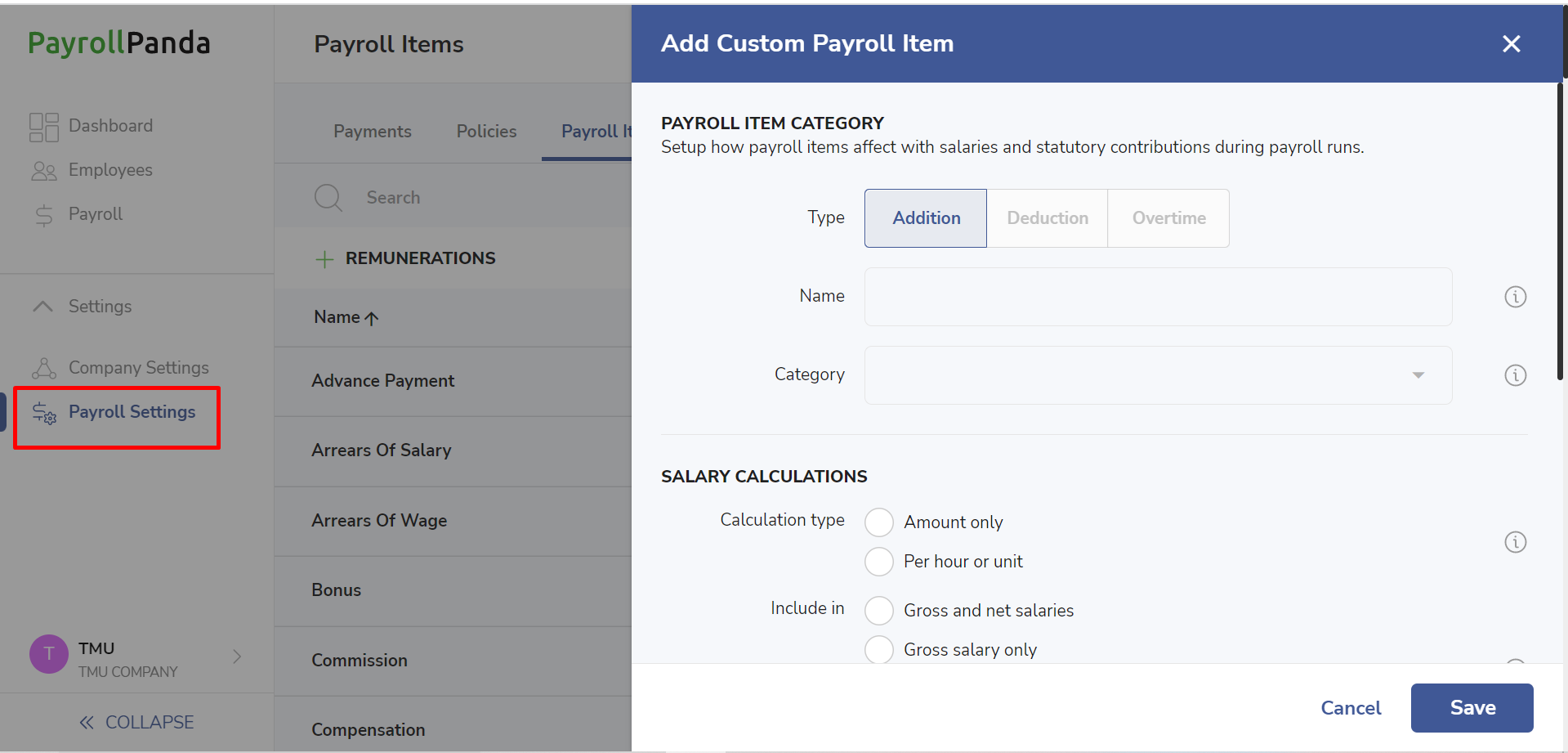
Addition
You can create a custom payment and assign it to a category so you can find it more easily when assigning the item to an employee in their profile or in the payroll table.
You can choose between lump sum (amount only) and per unit (if you need to input a rate and unit). Then select whether the amount should be added to Gross and/or Net Pay.
You should also select the default setting for whether the item should be prorated based on join/leave date, and whether it should be included in the wages for overtime, unpaid leave and leave pay calculations. Please note that those settings can be changed for particular employees when the item is added to the employee’s profile.
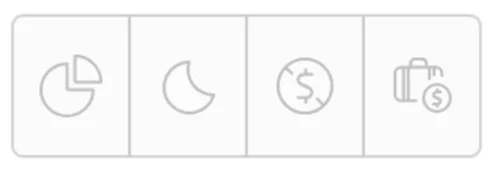
- Include in Salary proration: the payroll item will be prorated when an employee joins or leaves the company partway through a month;
- Include in Overtime base rate: the payroll item will be included in the wages subject to overtime for overtime hourly rate calculation purposes;
- Include in Unpaid leave days: unpaid leave will be deducted from the payroll item when unpaid leave days are added for the employee to the payroll;
- Include in Leave pay: the payroll item will be included in the wages subject to leave pay for leave pay daily rate calculation purposes.
Finally, select the statutory settings your payment should be subject to, and the EA form field. If the payment is fully subject to PCB then tick PCB and leave the PCB exemption limit as 0. If the PCB is exempt only up to a certain amount annually then enter that amount under PCB exemption limit.
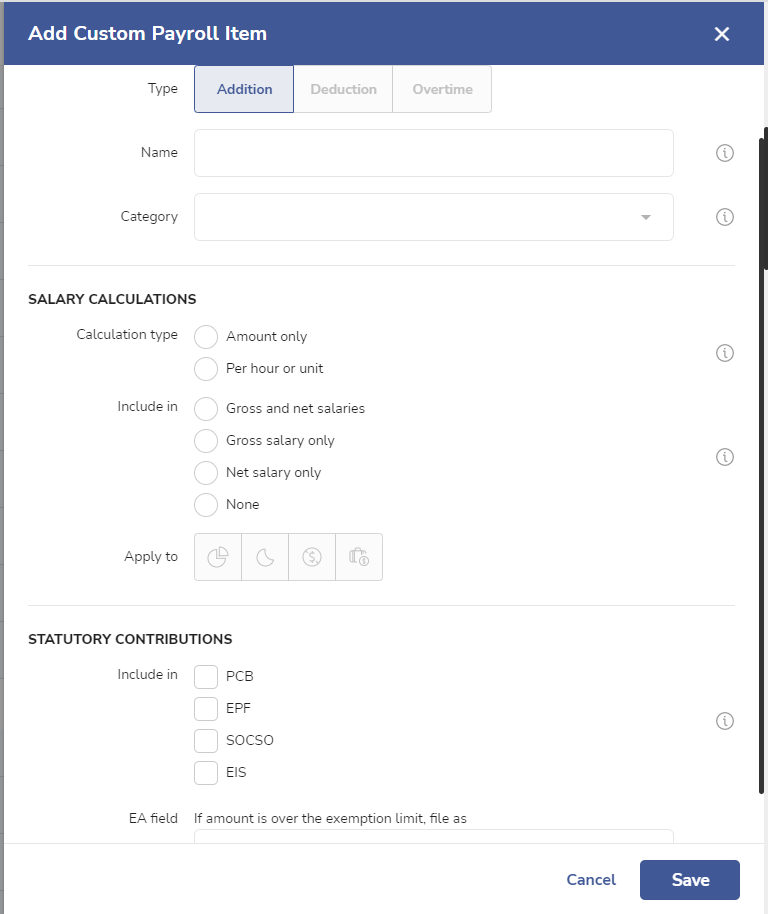
Deduction
Deductions are automatically assigned to the Payroll Deductions category. You cannot create custom tax deductions as all tax deductions are already available as preset deductions in PayrollPanda.
If you tick any statutory contribution, the salary amount subject to that contribution will be reduced by the amount of your custom deduction.
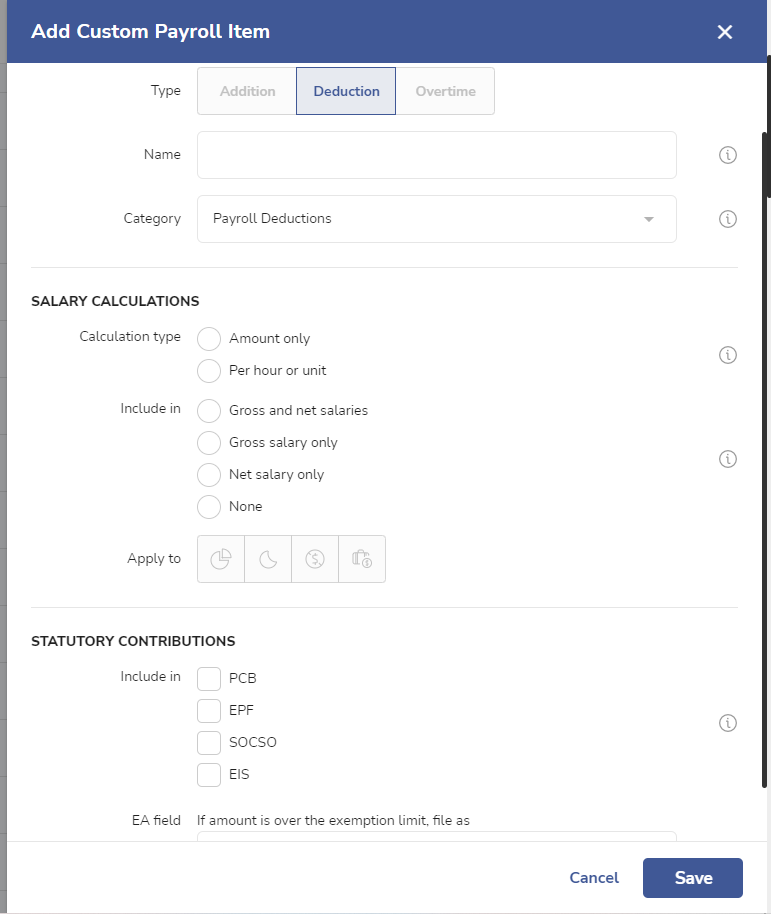
Overtime
You are also able to create custom overtime payroll items. You can choose to multiply the hours by the hourly rate calculated by PayrollPanda based on the employee’s monthly salary, timed by the multiplier rate of your choice (eg, enter 4 to pay 4 times the employee’s hourly rate for each overtime hour). Alternatively, you can enter a flat rate per hour.
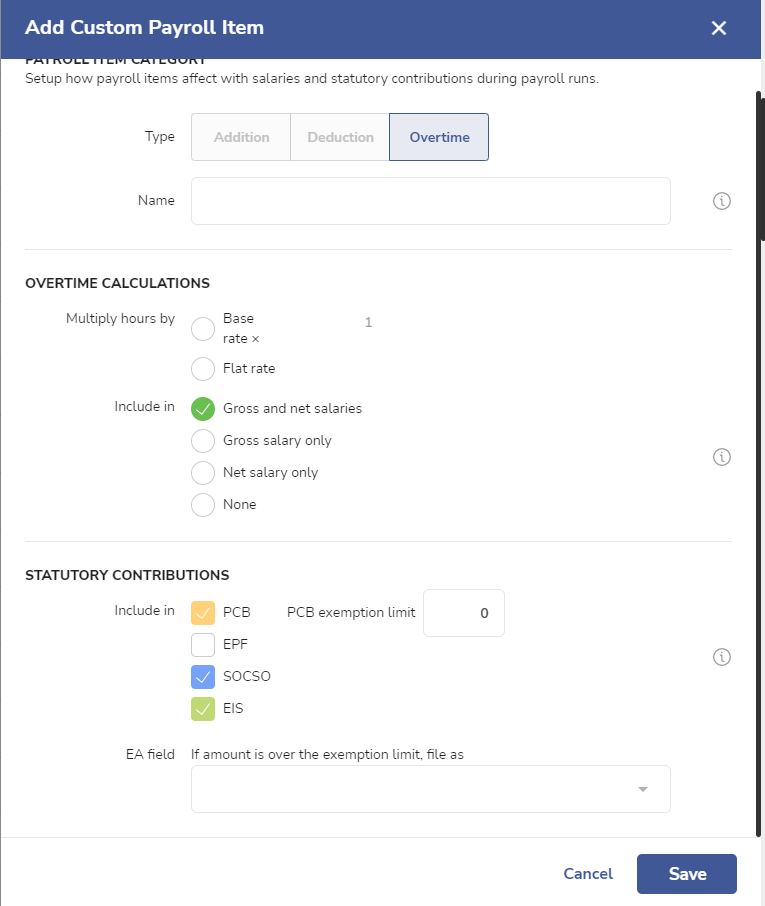
To make changes to your custom payroll item, click on the pencil icon on the right of the payroll item.
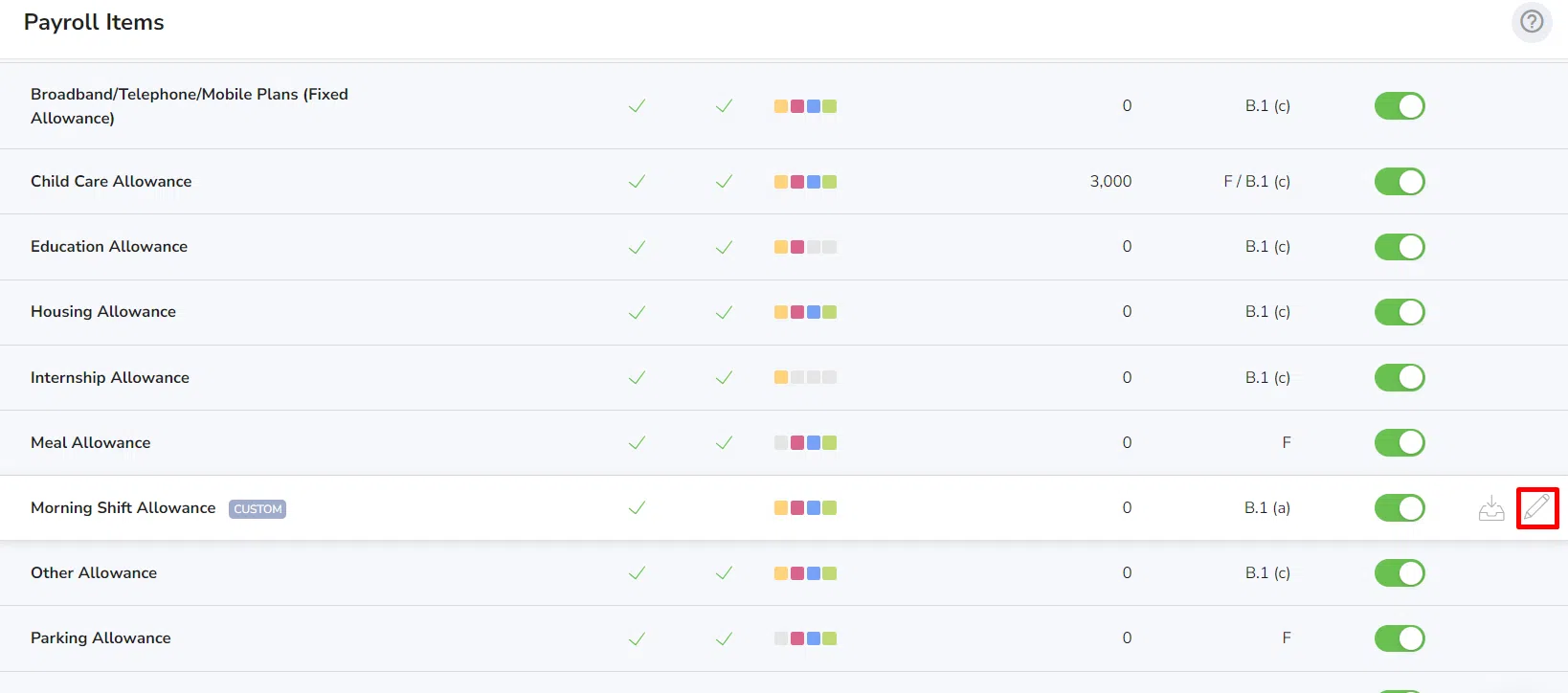
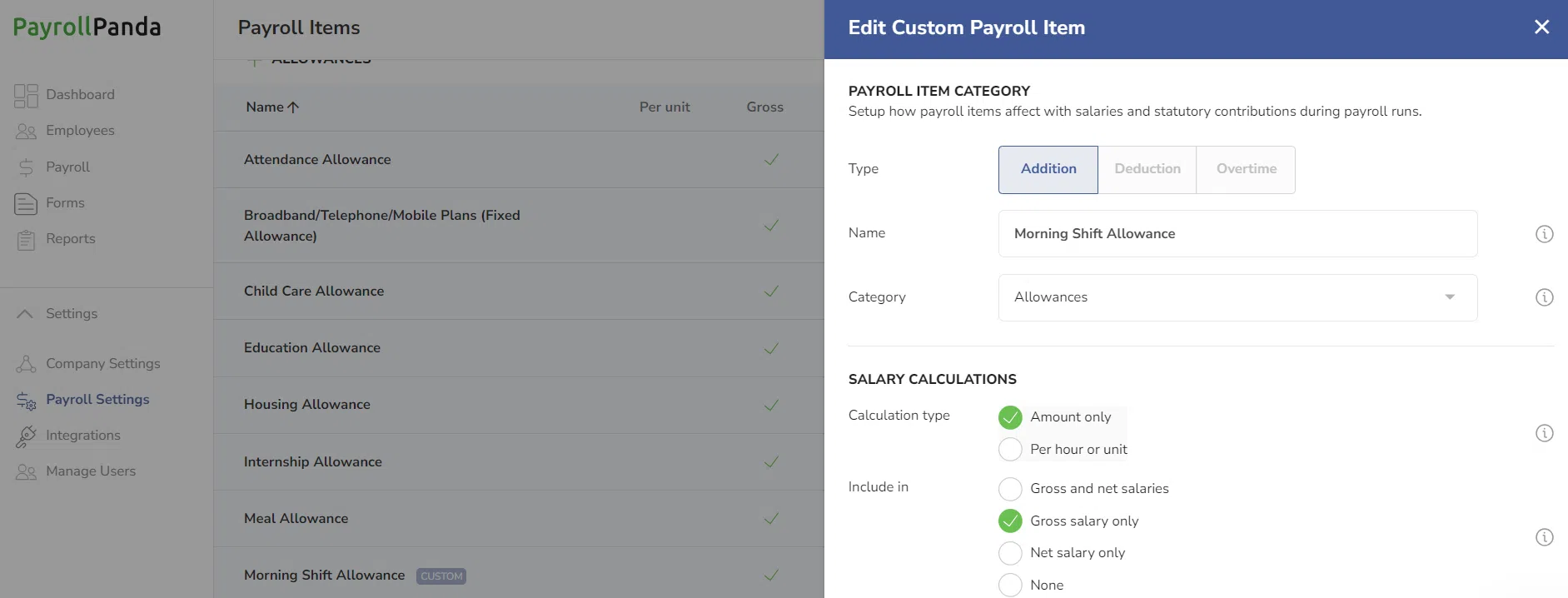
To archive a custom payroll item, click on the Archive icon for the payroll item.

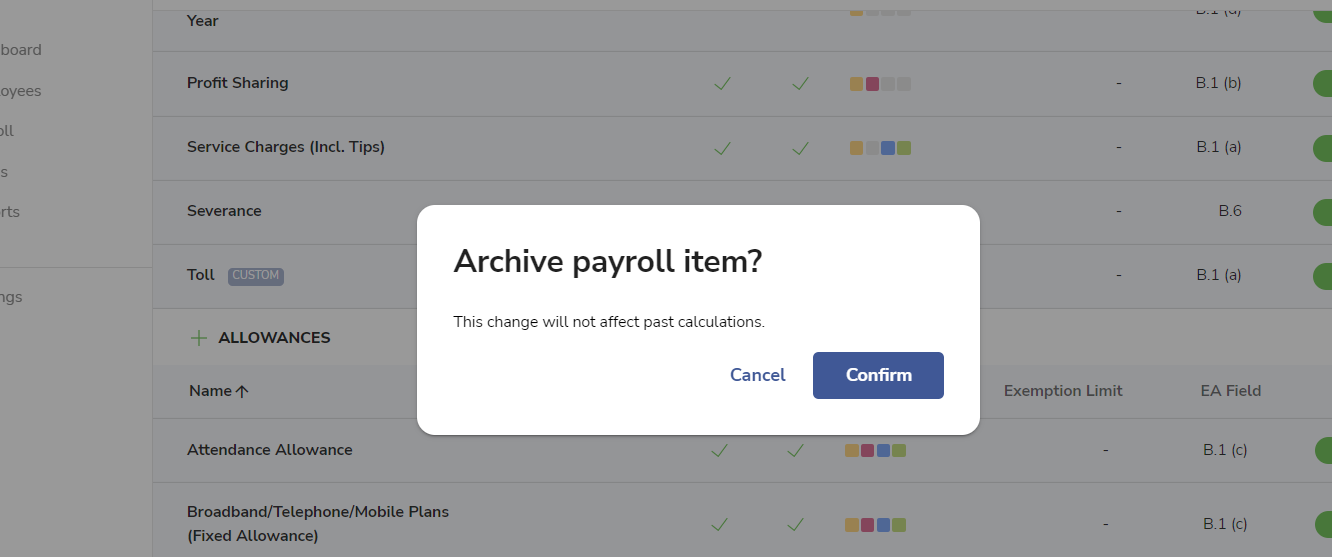
To permanently delete an archived payroll item, click on Archived and then on the Delete icon for that payroll item. Only payroll items which have not been used in an approved payroll can be deleted.