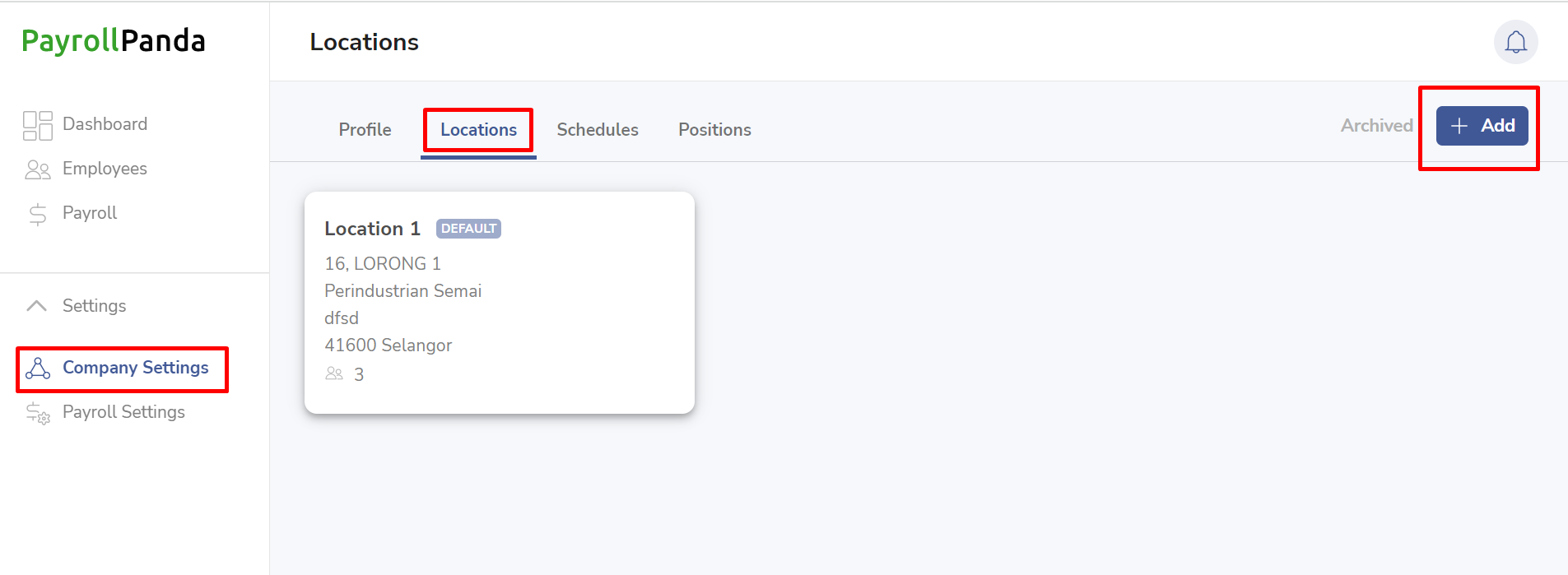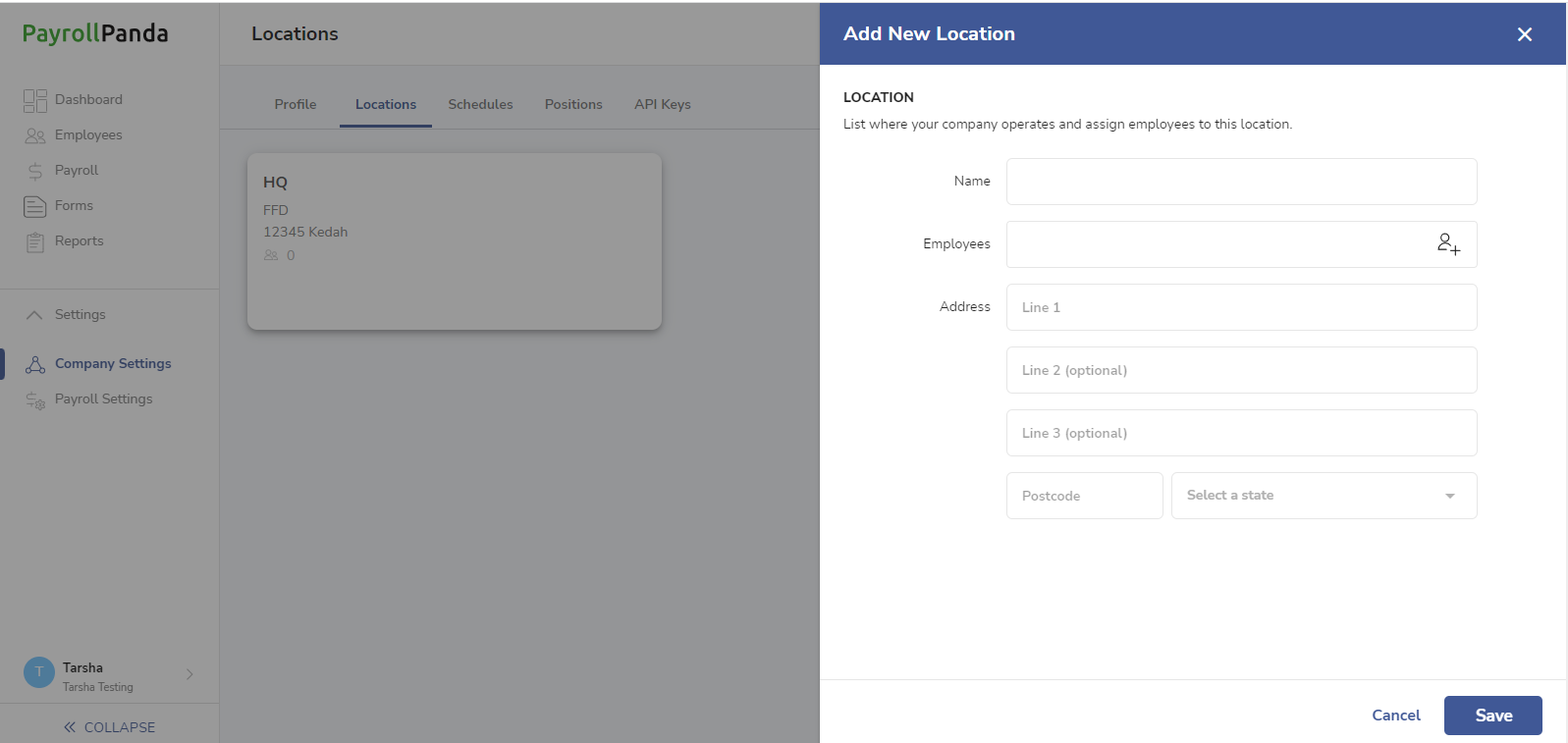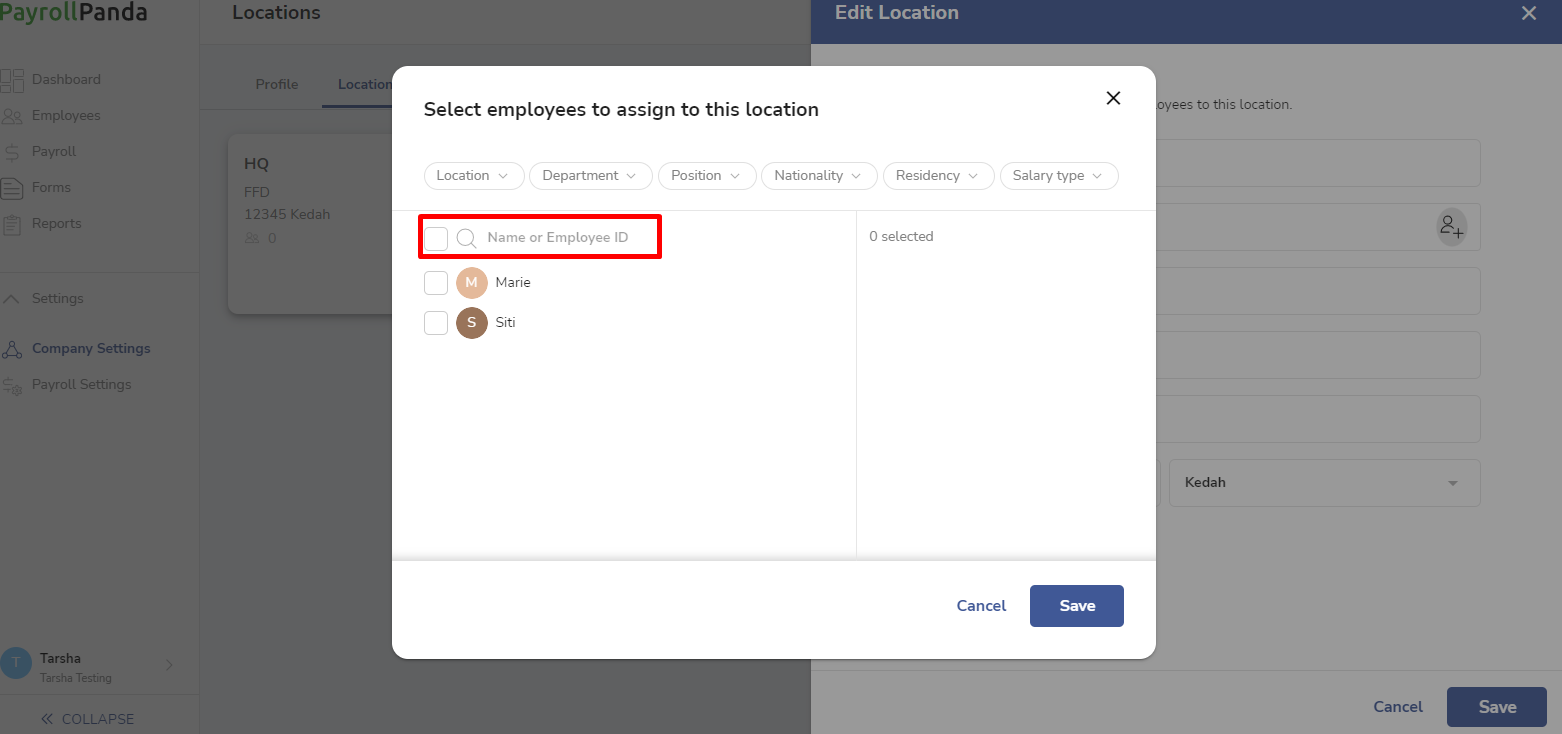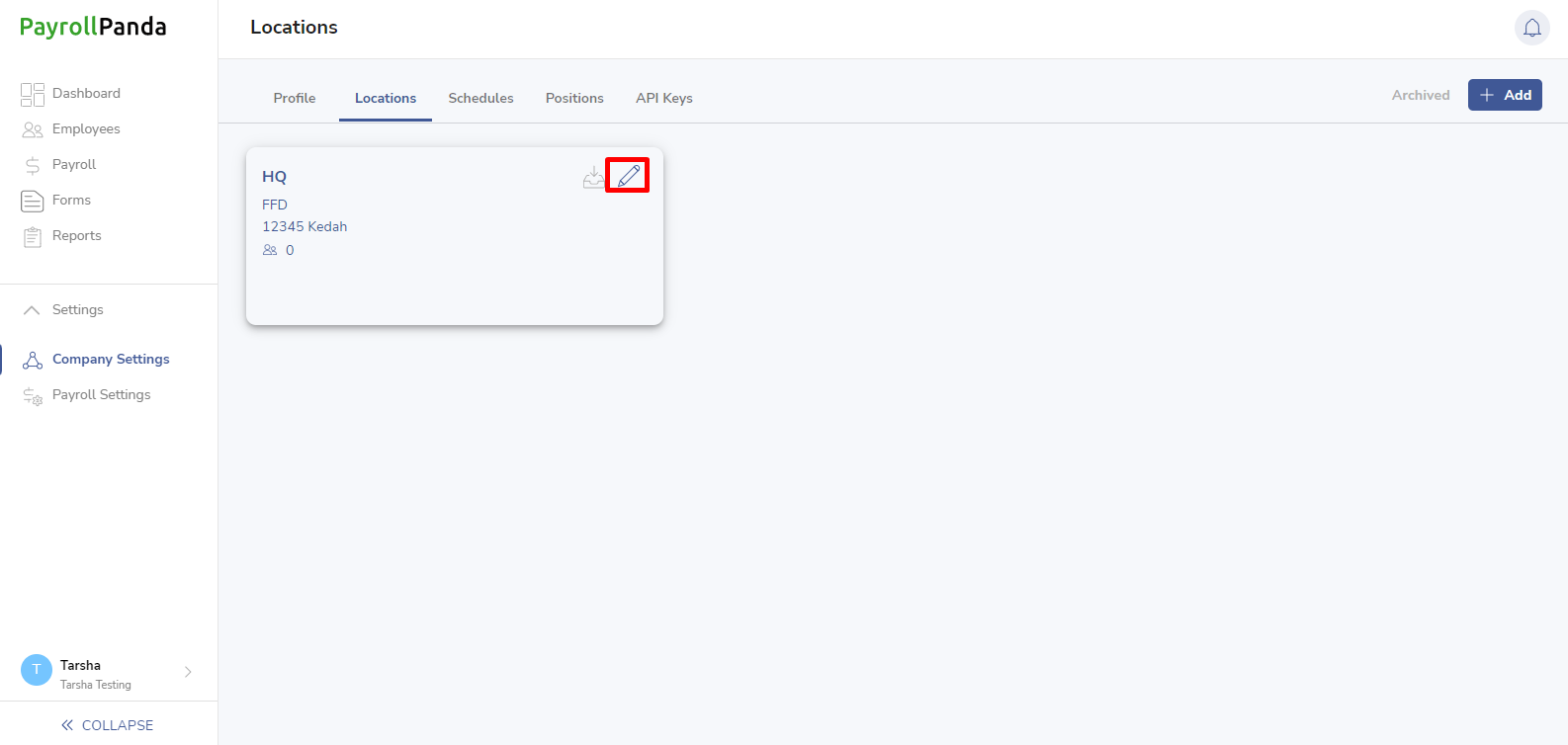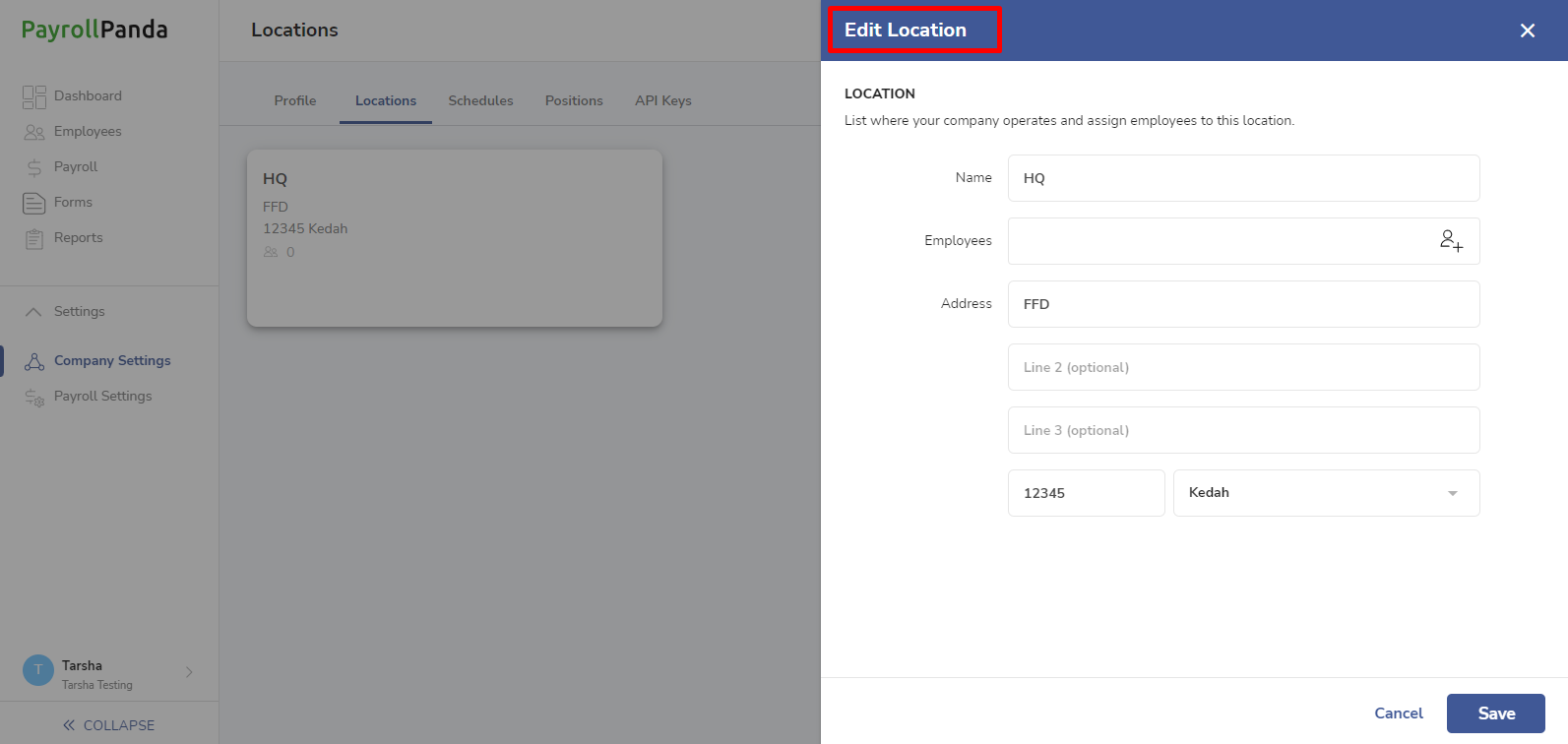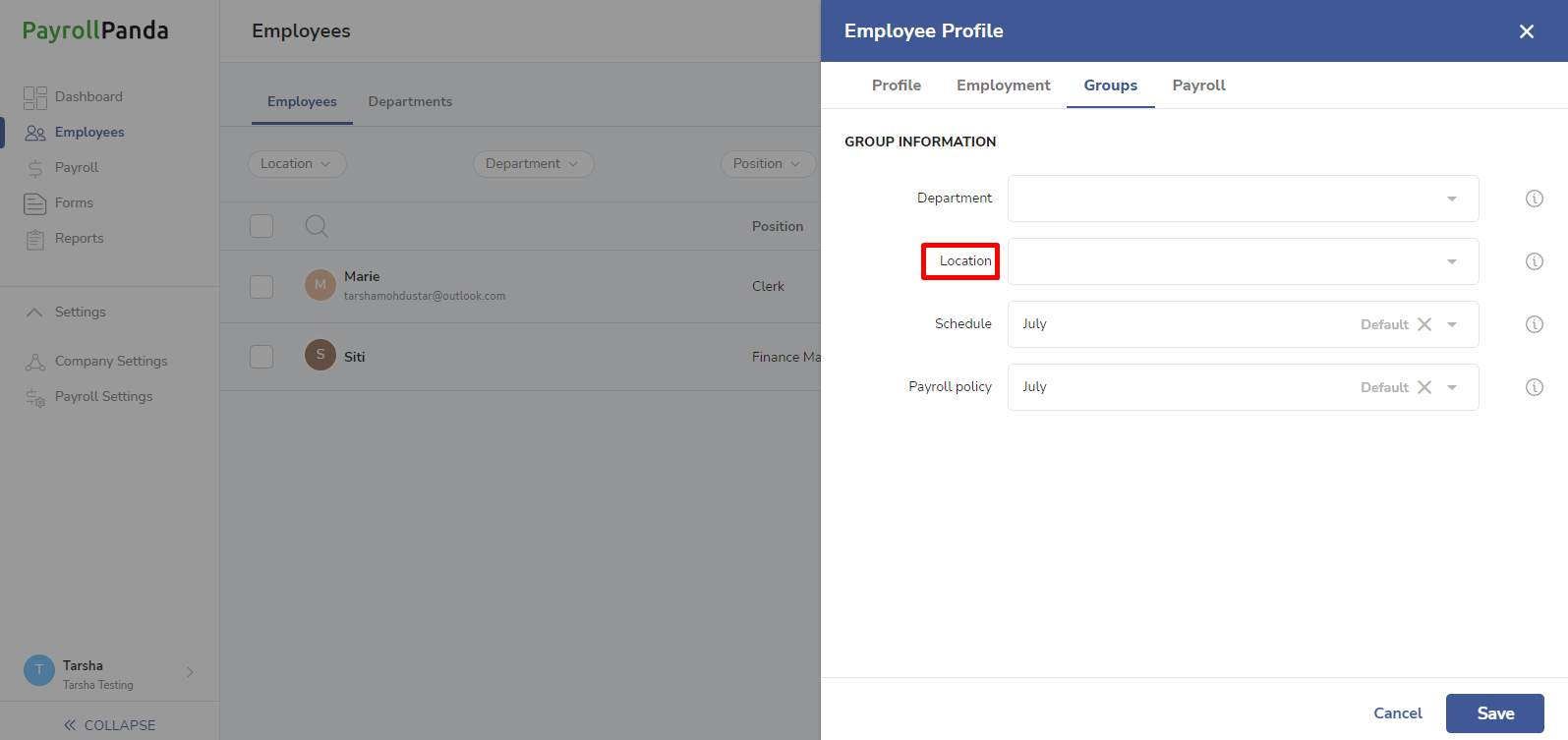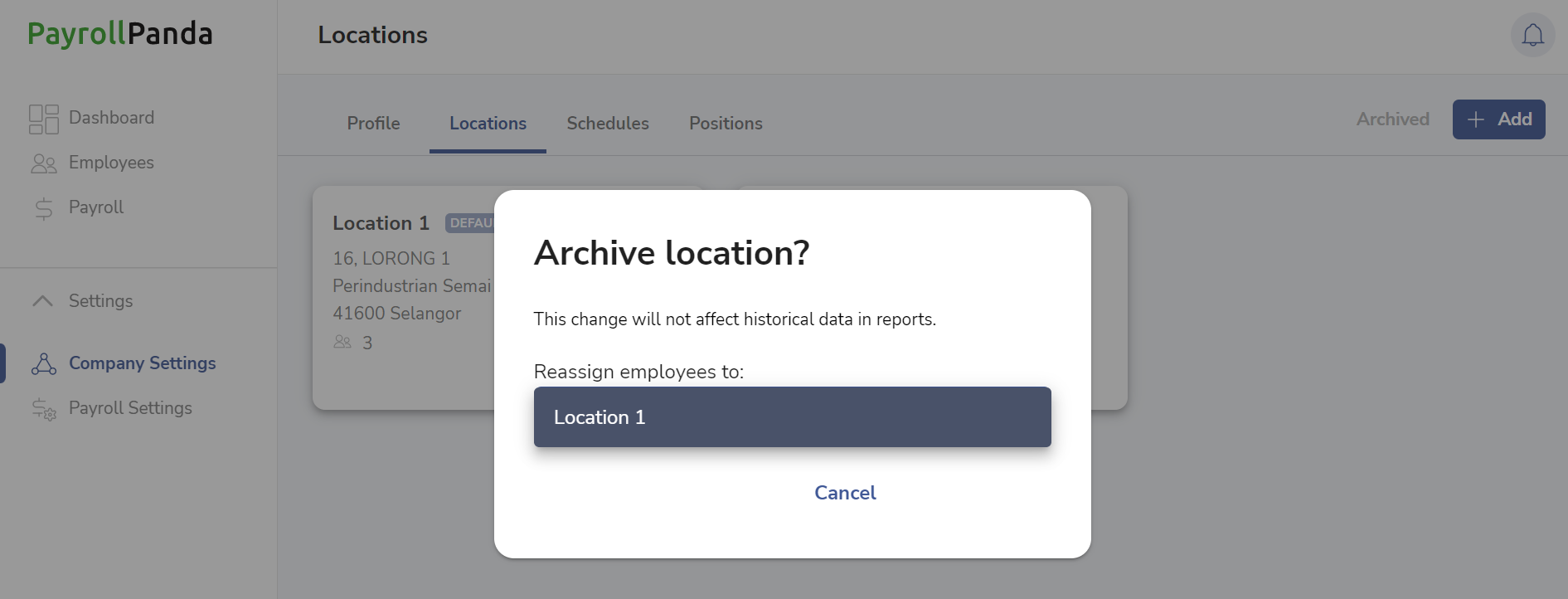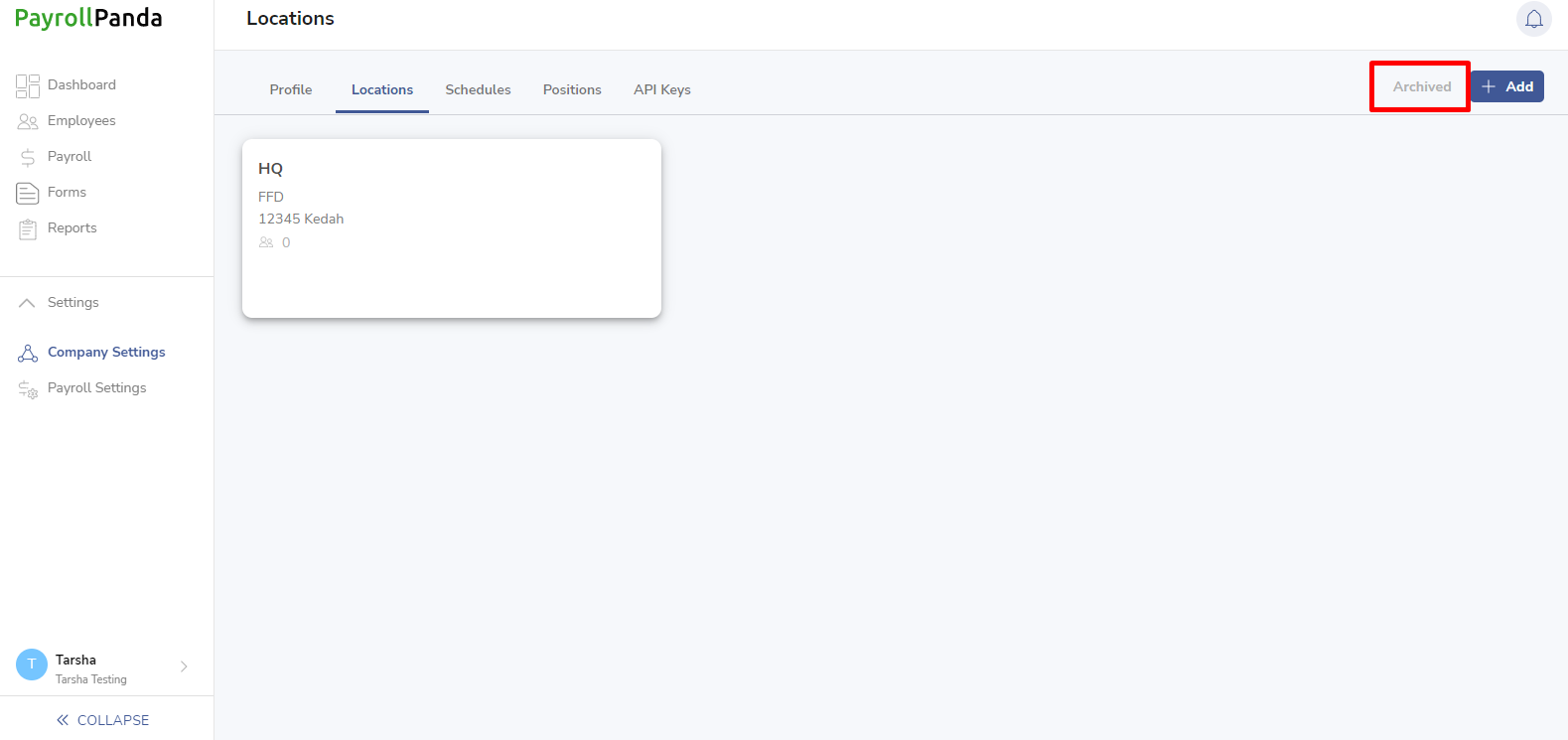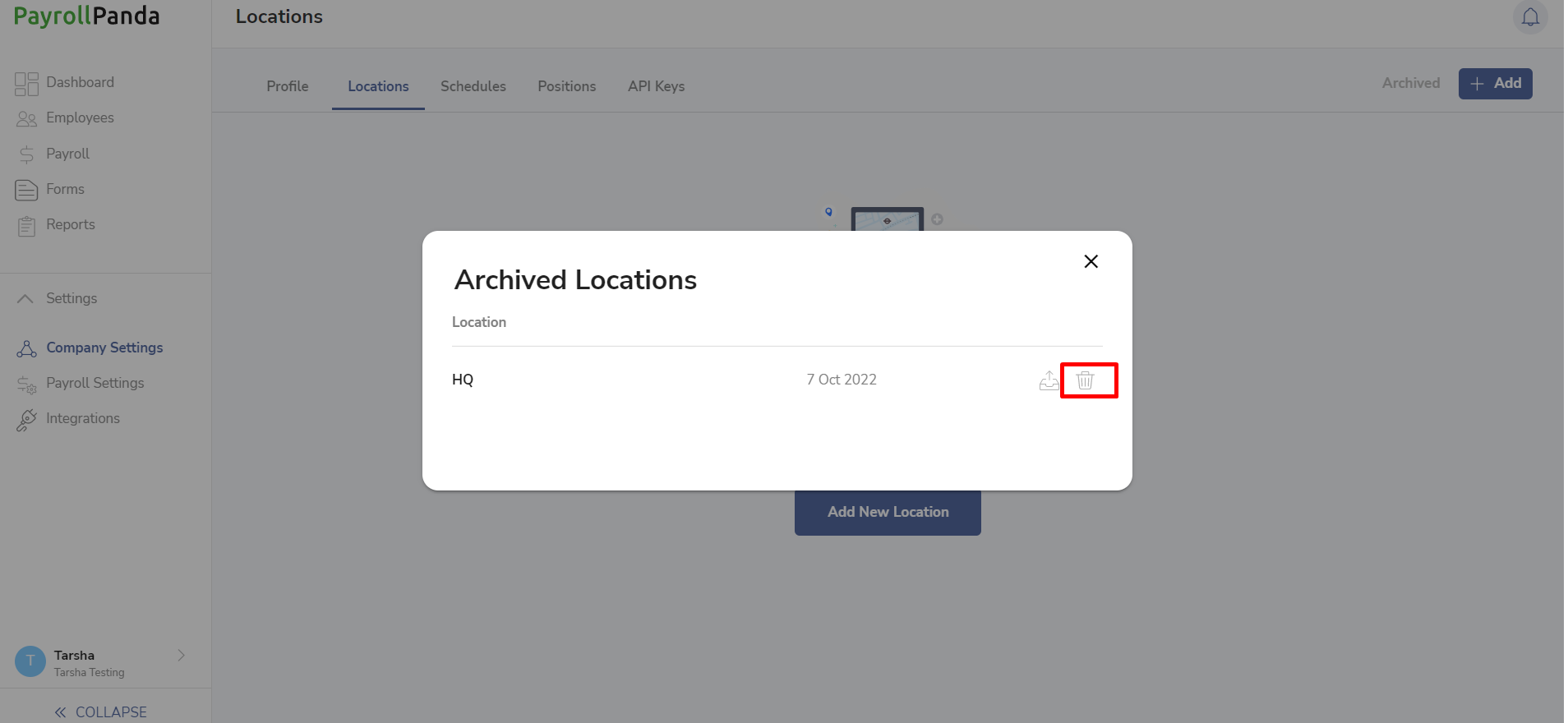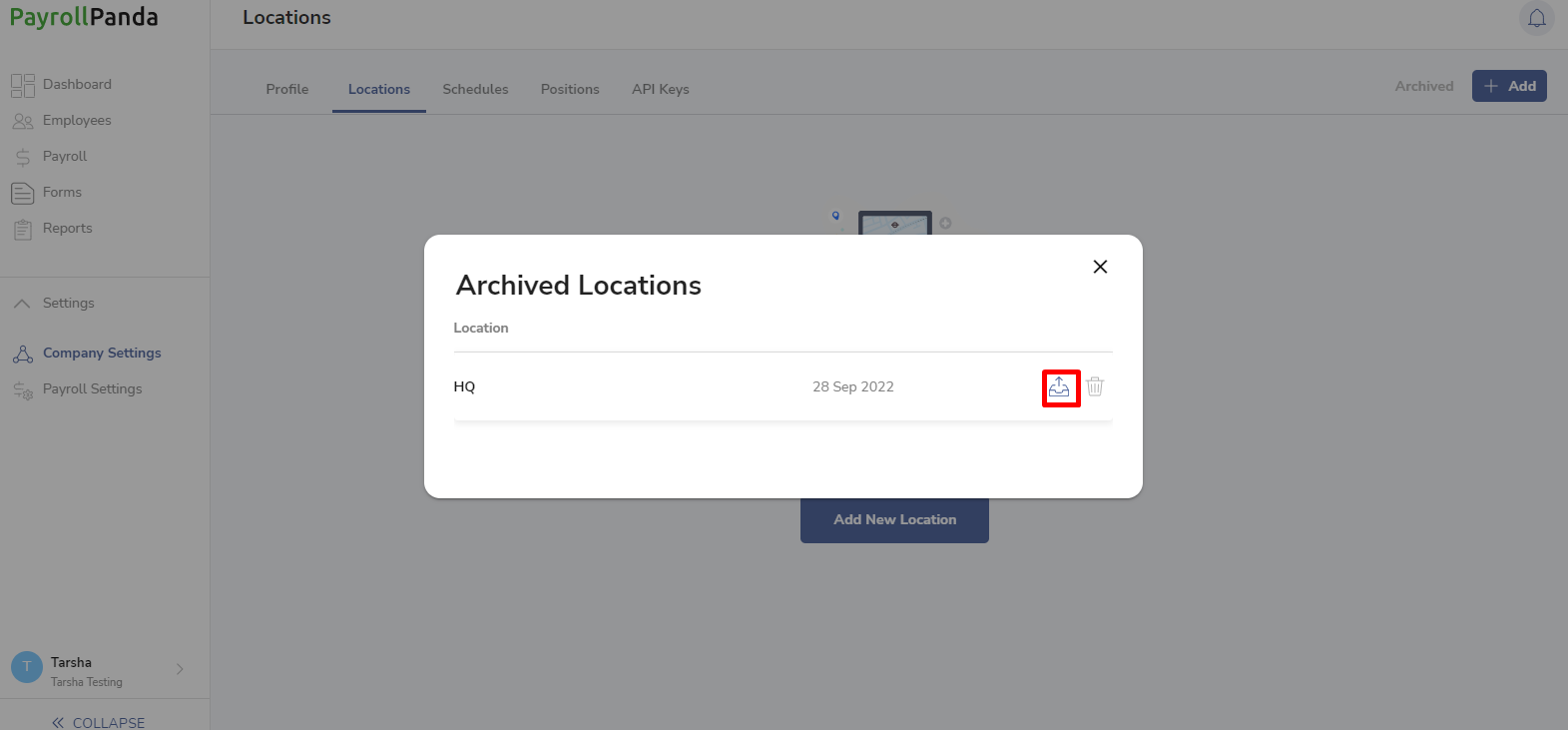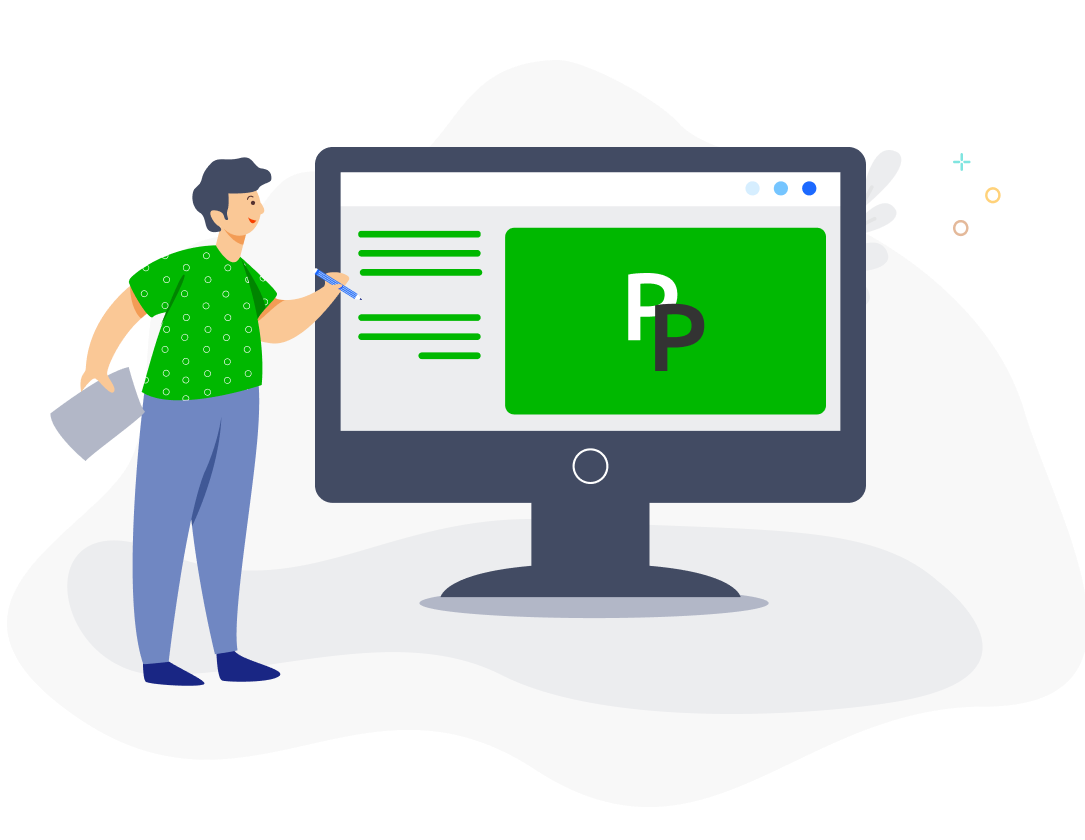You can create different locations where your company operates from and assign your employees to the various locations.That will allow you to apply filters so you can run payroll, pay your employees or create reports by location.
Create Locations and Assign Employees
First add locations under Settings > Company Settings > Locations by clicking on +Add.
You should enter a name and address for the location, and assign employees to that location.
You can click on the pencil icon for a particular location if you want to change the employees assigned to that location. An employee will be automatically removed from the previous location they were assigned to if they are assigned to a new location.
You can also assign or change the location of any individual employee in their profile, under the Groups tab.
Archive/Delete Locations
You can either archive a location, which keeps the record of the location, or delete it permanently.
To archive a location, click on the Archive icon for that location. You will be given the option to reassign the employees to a different location, or the employees will no longer be assigned to any location.
To permanently delete an archived location, go to Archived and click on the Delete icon for that location.
To restore an archived location, click on the Unarchive icon.