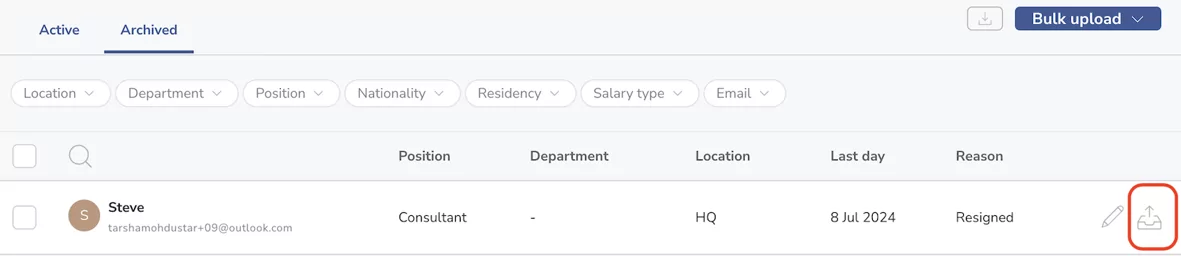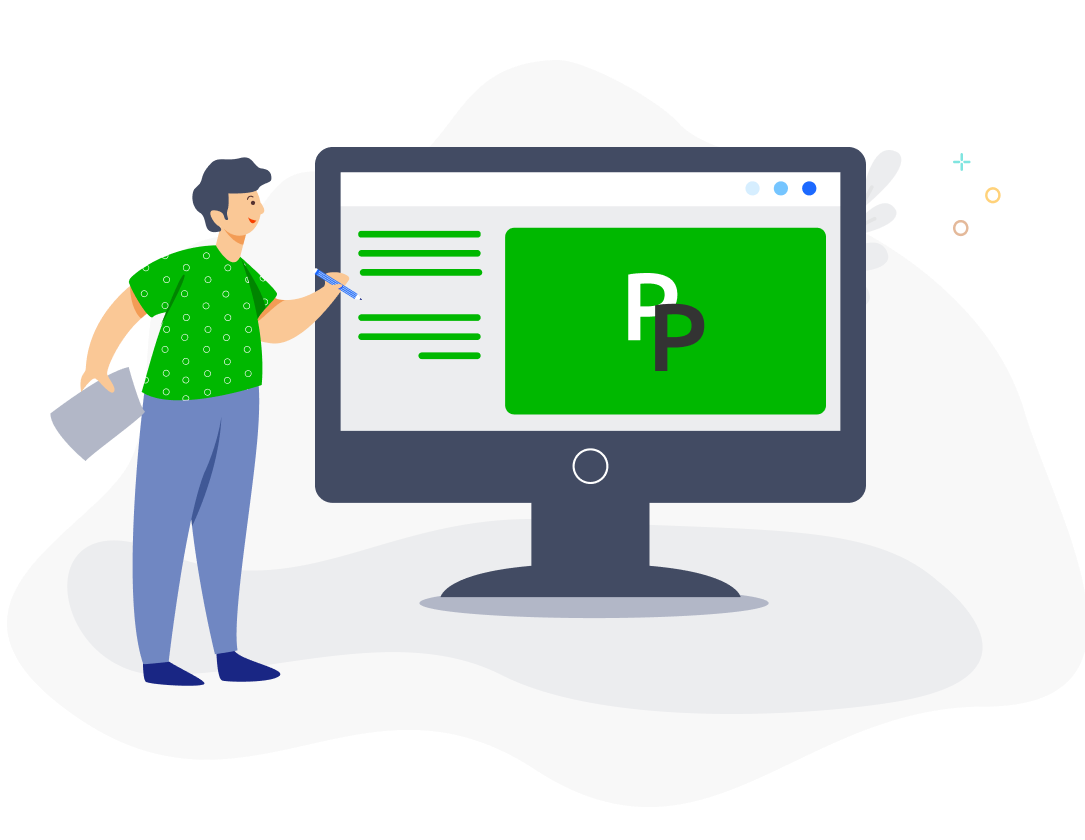You can archive an employee, as well as permanently delete them if they are not part of any approved payroll.
Archive Employees
To archive an employee, click on the Archive icon for their profile in your Employees list.
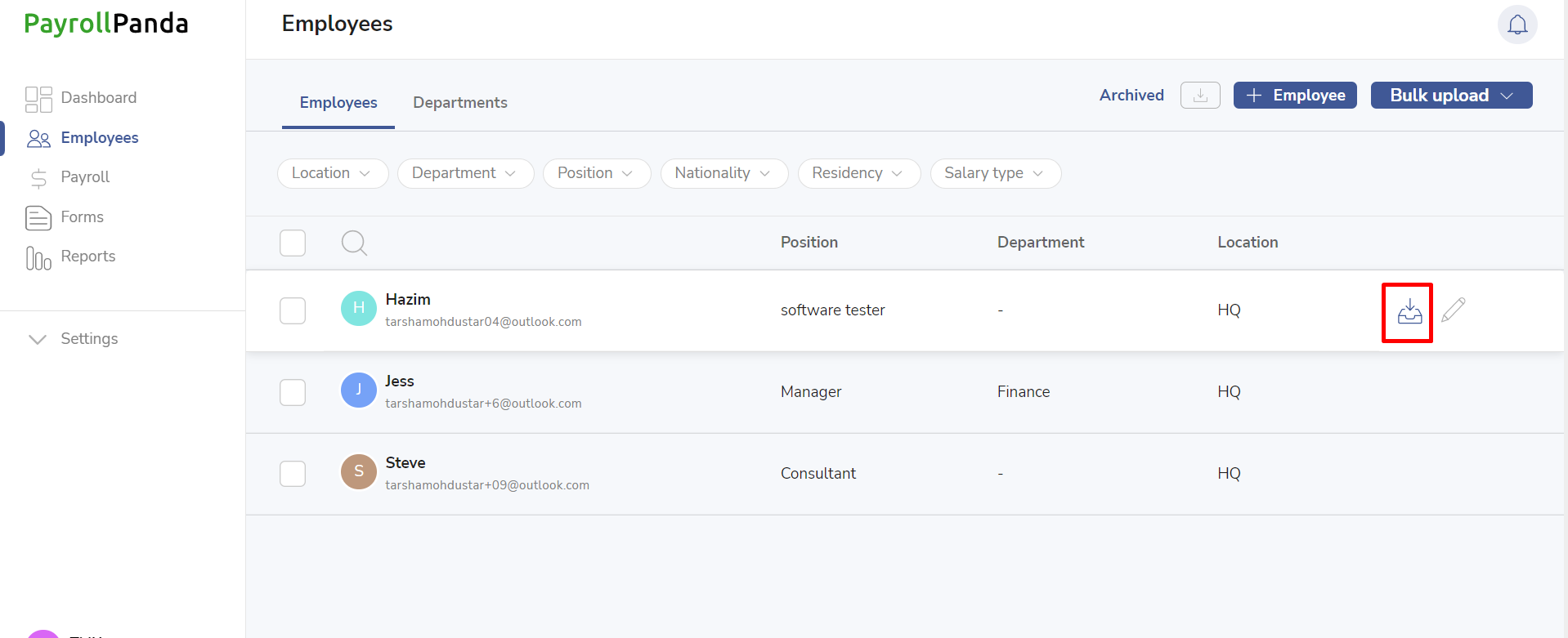
Select the reason for leaving and the date of the last day they should be paid until. The employee will still appear in payrolls until the payroll month their last day falls into. In their last payroll month, their salary will be prorated according to their last day – unless you tick Do not prorate, in which case their full salary will be paid that month.
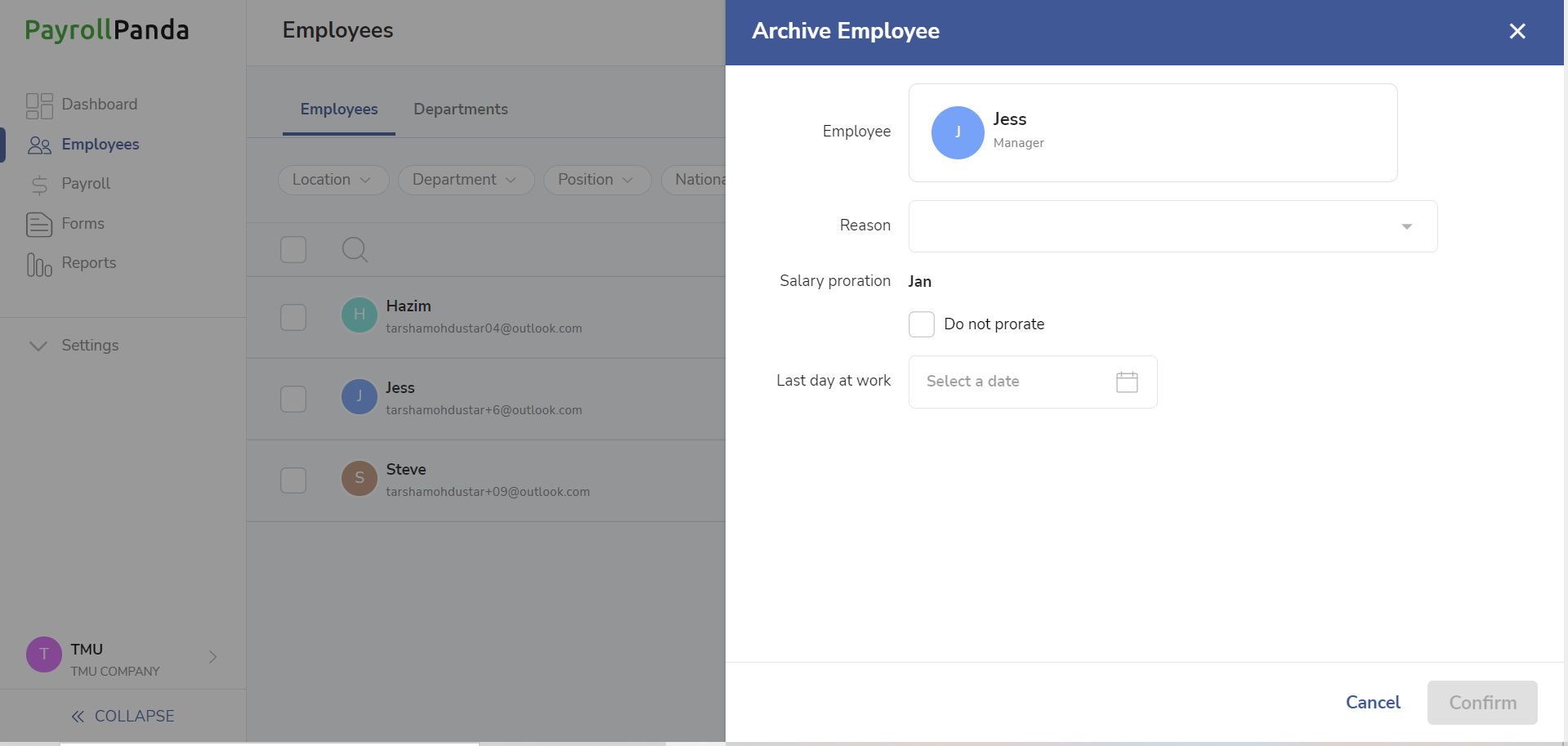
Permanently Delete Employees
You can permanently delete an archived employee who has not been included in any approved payroll. Go to Archived and click on the Delete icon for the employee you want to delete.
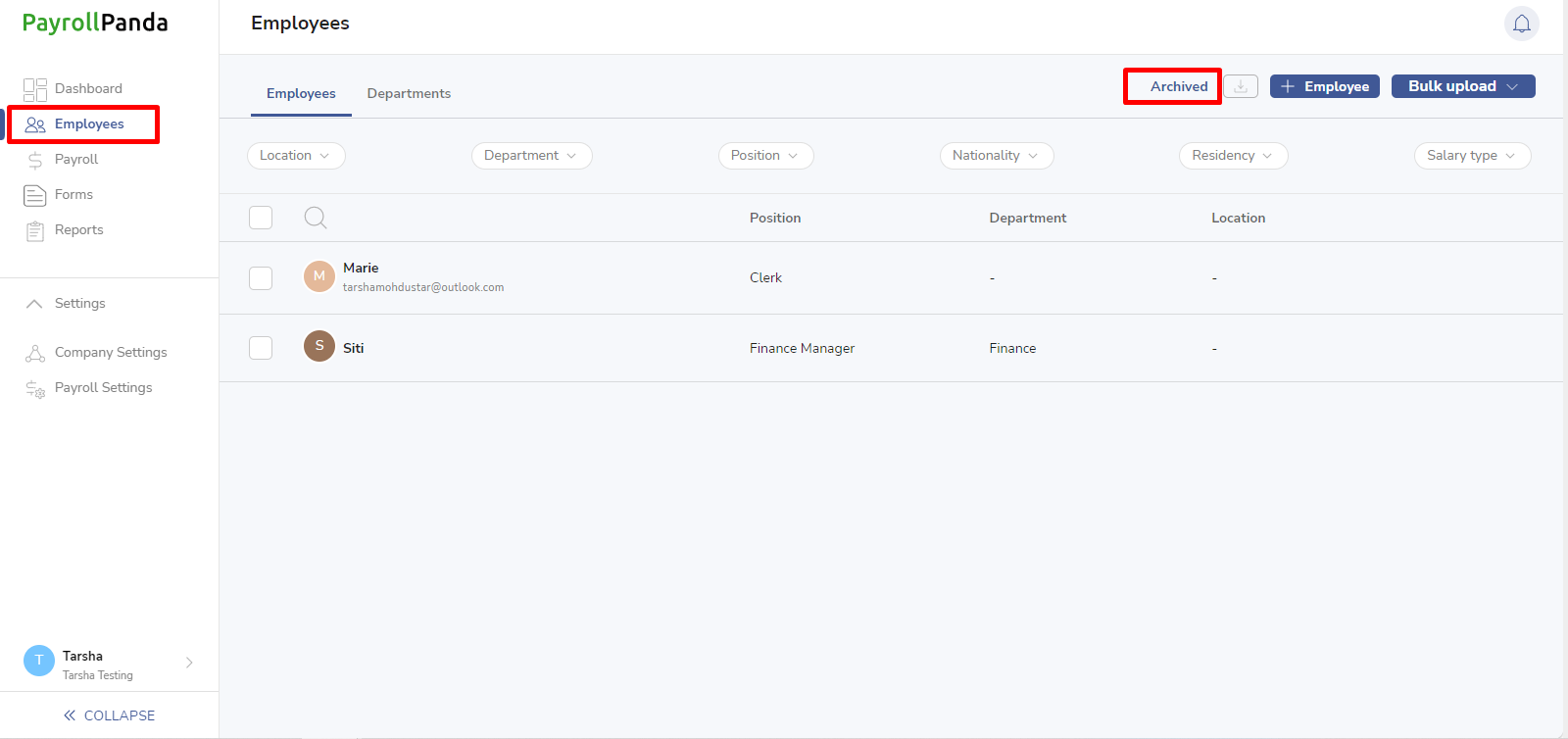
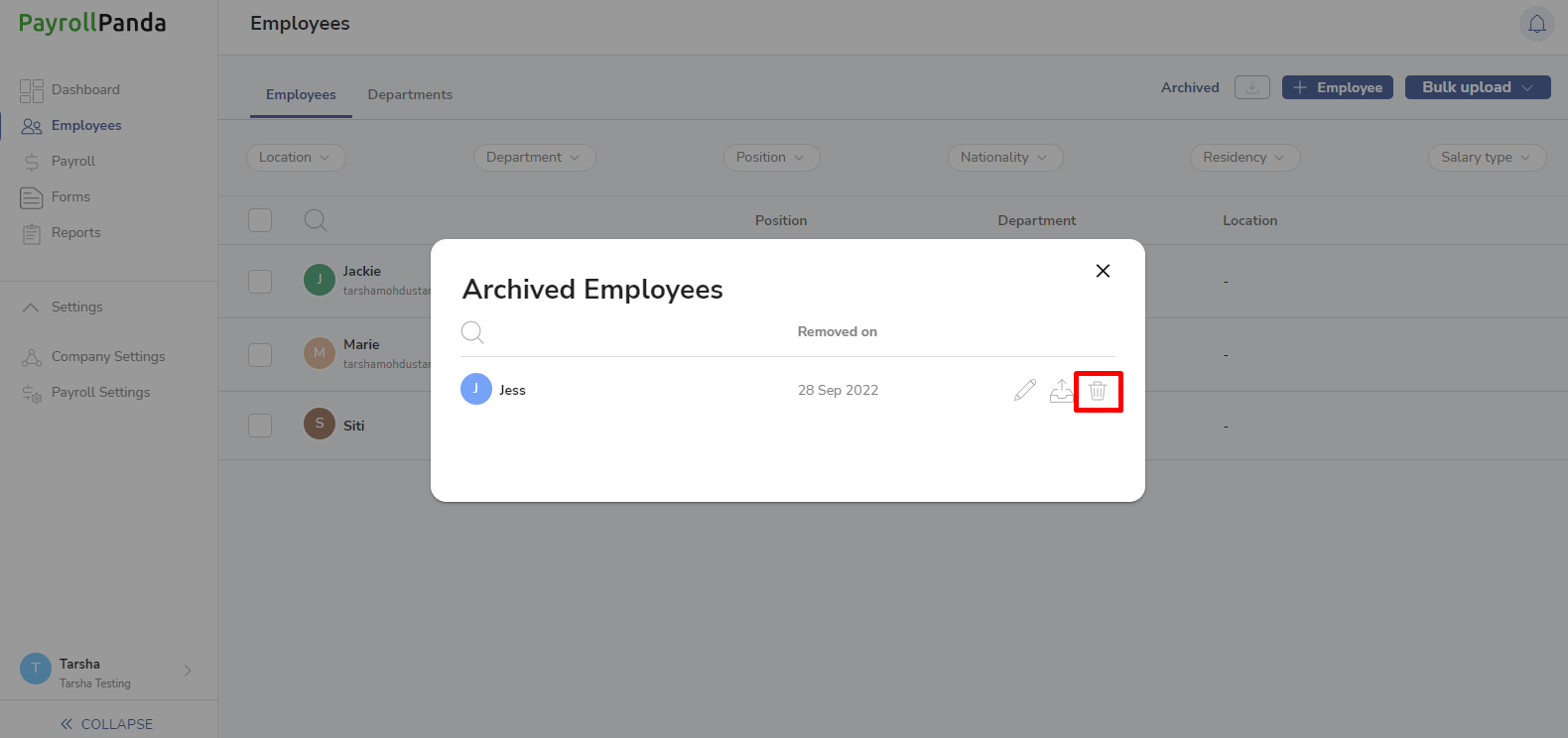
Bulk Archive Employees
You can also archive multiple employees via Employees > Bulk Upload > Edit Employees.
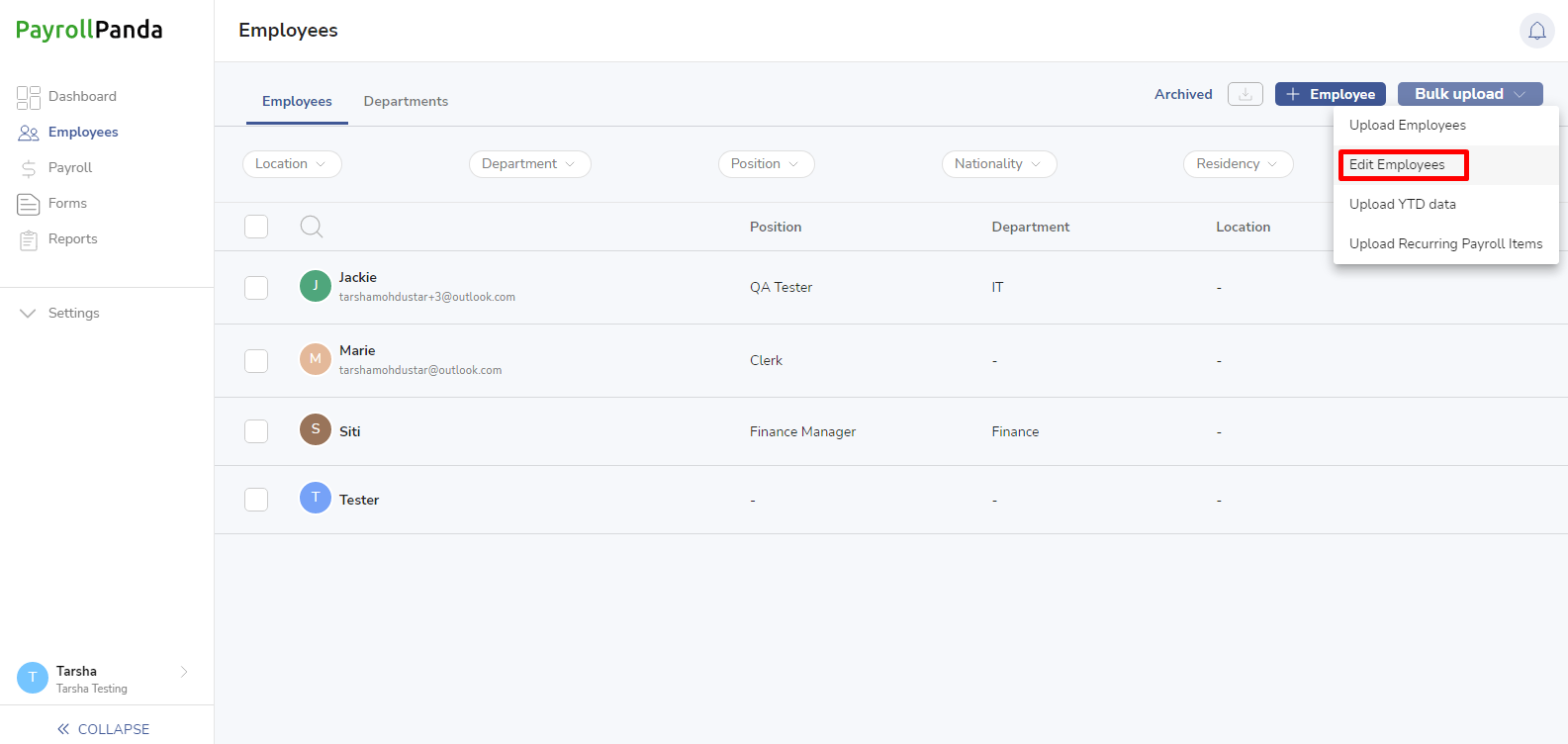
Click on Download Sheet to download the template.
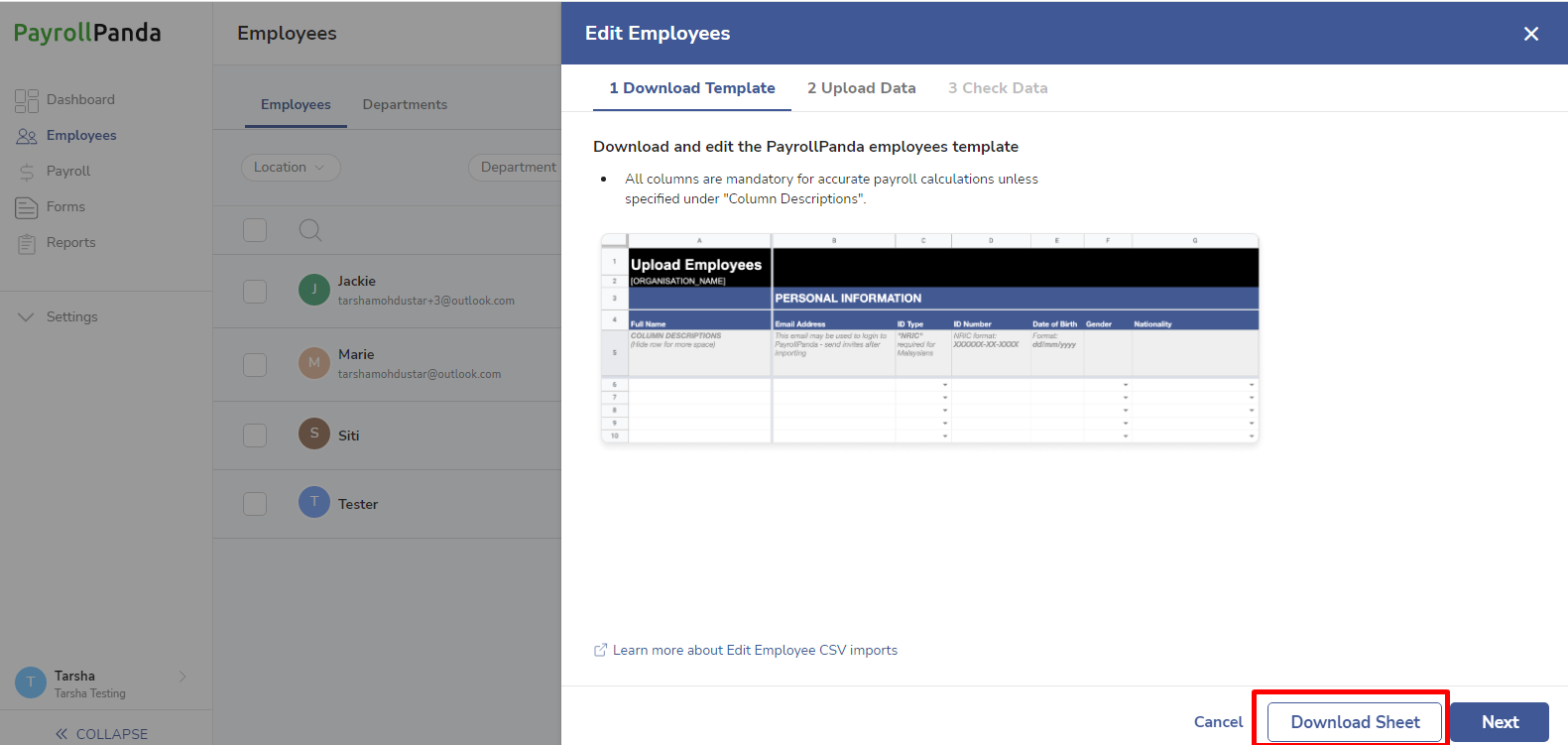
In the template sheet, go to the Archive Employee section and fill in the details for employees you want to archive.
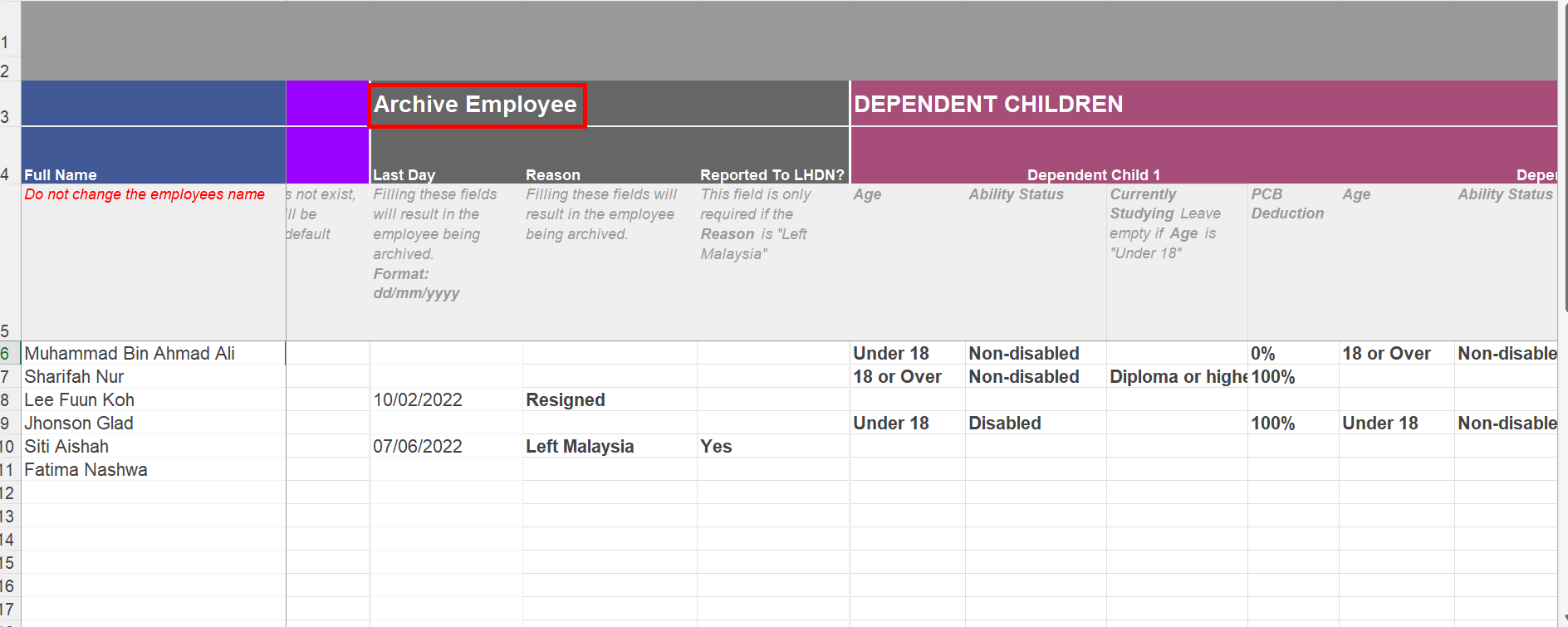
Unarchive Employee
Archived employees can be found under the Archived tab. If you want to unarchive an employee, you can click on the Unarchive icon on the right of your screen. The employee’s profile will appear again under the Active tab once unarchived.